Authorize & CaptureUpdated 5 months ago
In addition to authorizing and capturing the payment immediately, businesses can authorize the payment first and capture at a later point in time.
This feature is available through our PayPack payment link in NetSuite or from the PayPack UI when charging from an invoice or sales order. Authorizing funds initially and later capturing them enhances cash flow management by reserving funds without immediate debiting. It builds customer trust by ensuring charges are made only upon order confirmation, reducing the risk of chargebacks and fraud.
This approach streamlines inventory management and order processing while providing growing businesses with scalable and customizable payment workflows.
Configuration
To enable Authorize Only, navigate to PayPack→ Setup → Configuration.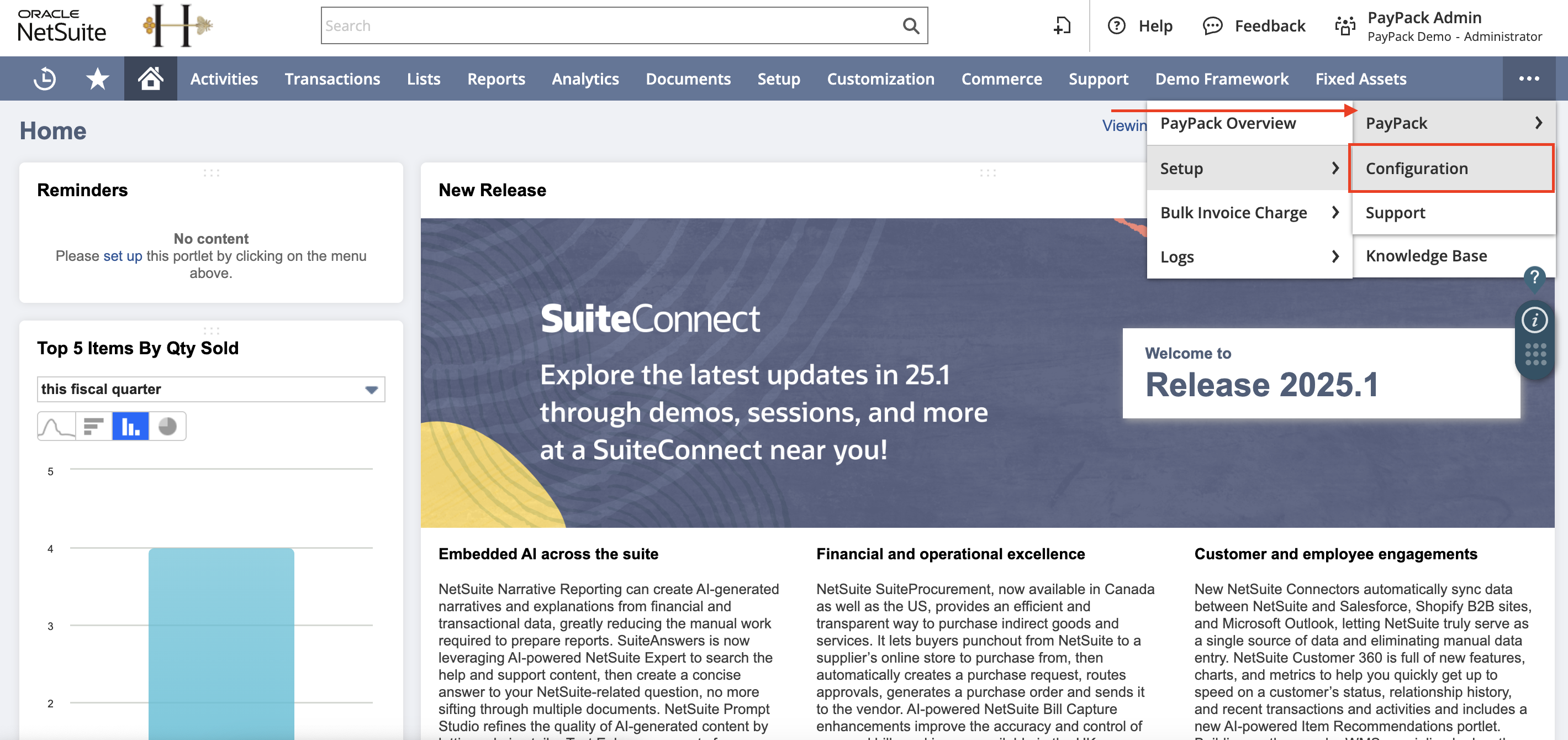
The configuration page would have Authorize & Capture as the Default Supported Transaction Type. To change this
Check the Update Configuration checkbox to edit the fields
In the "SUPPORTED TRANSACTION TYPES," select Authorize Only.
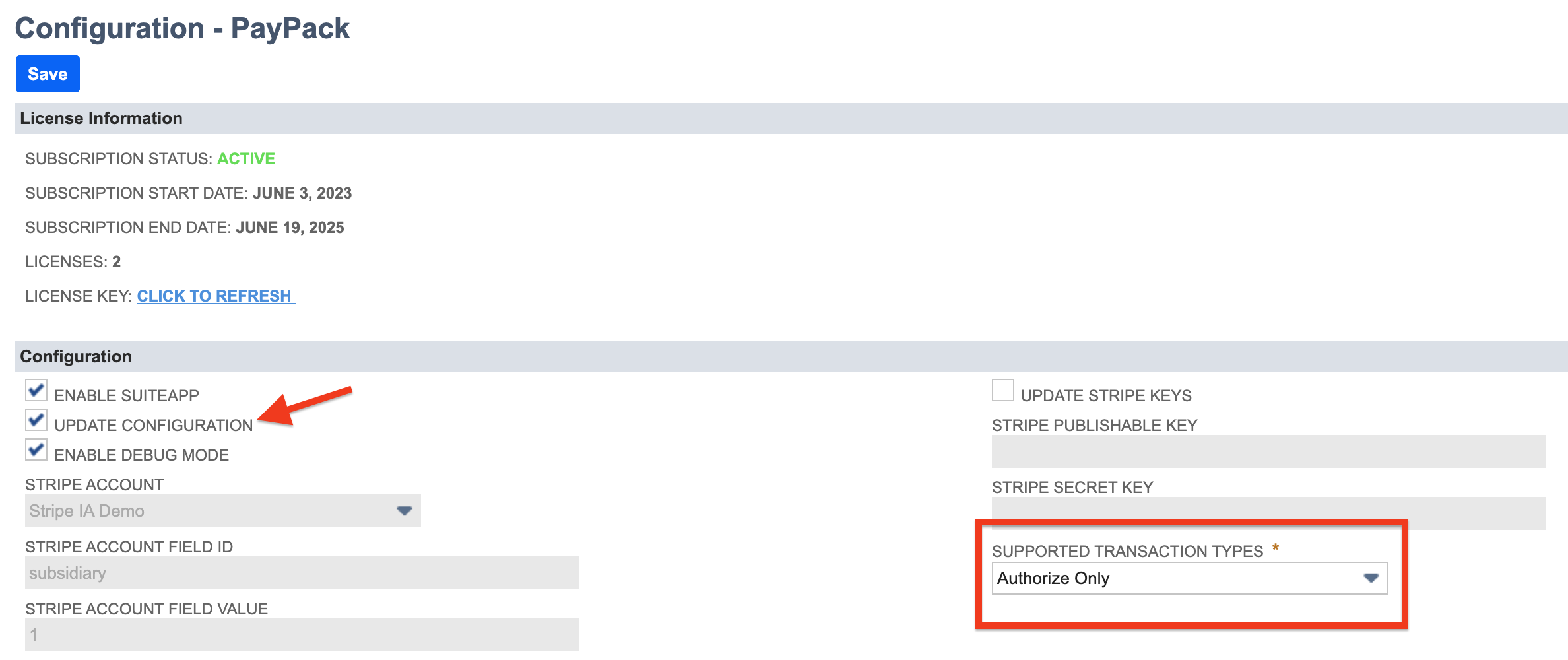
Authorize on Sales Order Saved Search
Under PayPack Configuration → Schedule.
Select a saved search under Sales Order Amount Capture Saved Search (Authorized Status).
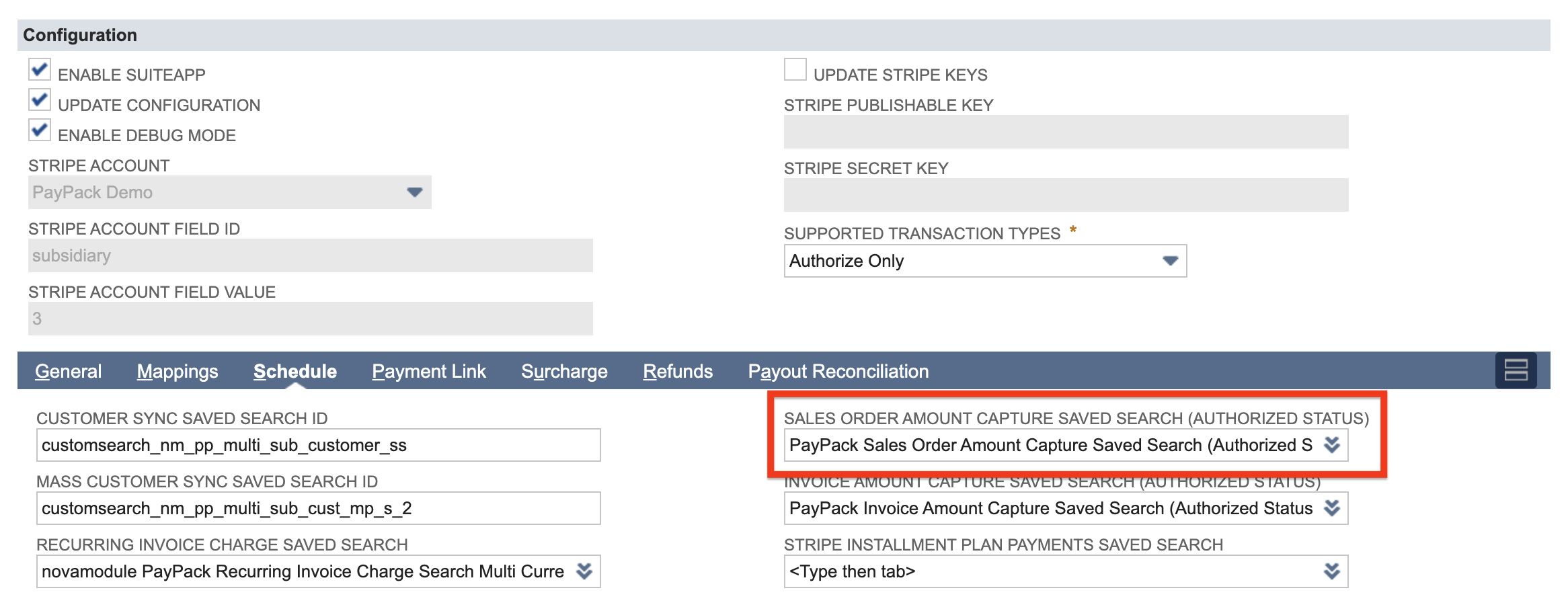
The template for saved search will be available with bundle installation - PayPack Sales Order Amount Capture Saved Search (Authorized Status).
Click Save.
Authorize on Invoice Saved Search
Click PayPack Configuration → Schedule.
Select a saved search under Invoice Amount Capture Saved Search (Authorized Status).
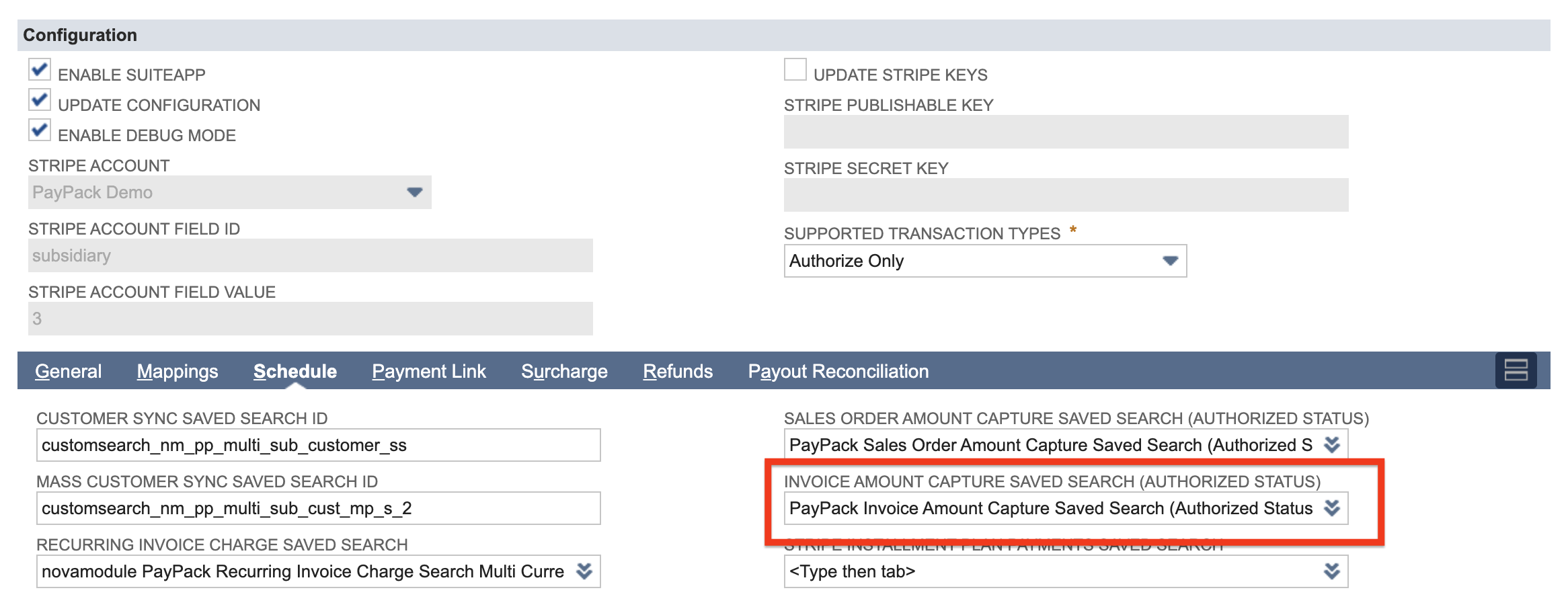
The template for saved search will be available with bundle installation - PayPack Invoice Amount Capture Saved Search (Authorized Status).
Click Save.
Map / Reduce Scripts
There are 2 scheduled scripts to configure.
- Sales Order Capture
- Invoice Capture
Create script deployments (single and multiple Stripe Accounts)
After successfully adding all the saved searches to the Configuration - PayPack screen, navigate to create and schedule the MapReduce script. To do this, follow these steps:
Click Customization → Scripting → Scripts.
Filter the scripts to display only MapReduce scripts. You can achieve this by clicking Filters → Type and selecting Map/Reduce.
In the search bar, enter PayPack Invoice Amount Capture MR and click the View button.

In the search bar, enter PayPack Sales Order Amount Capture MR and click the View button.

- Once you've accessed the script details page, you can deploy the script by clicking the Deploy Script button.
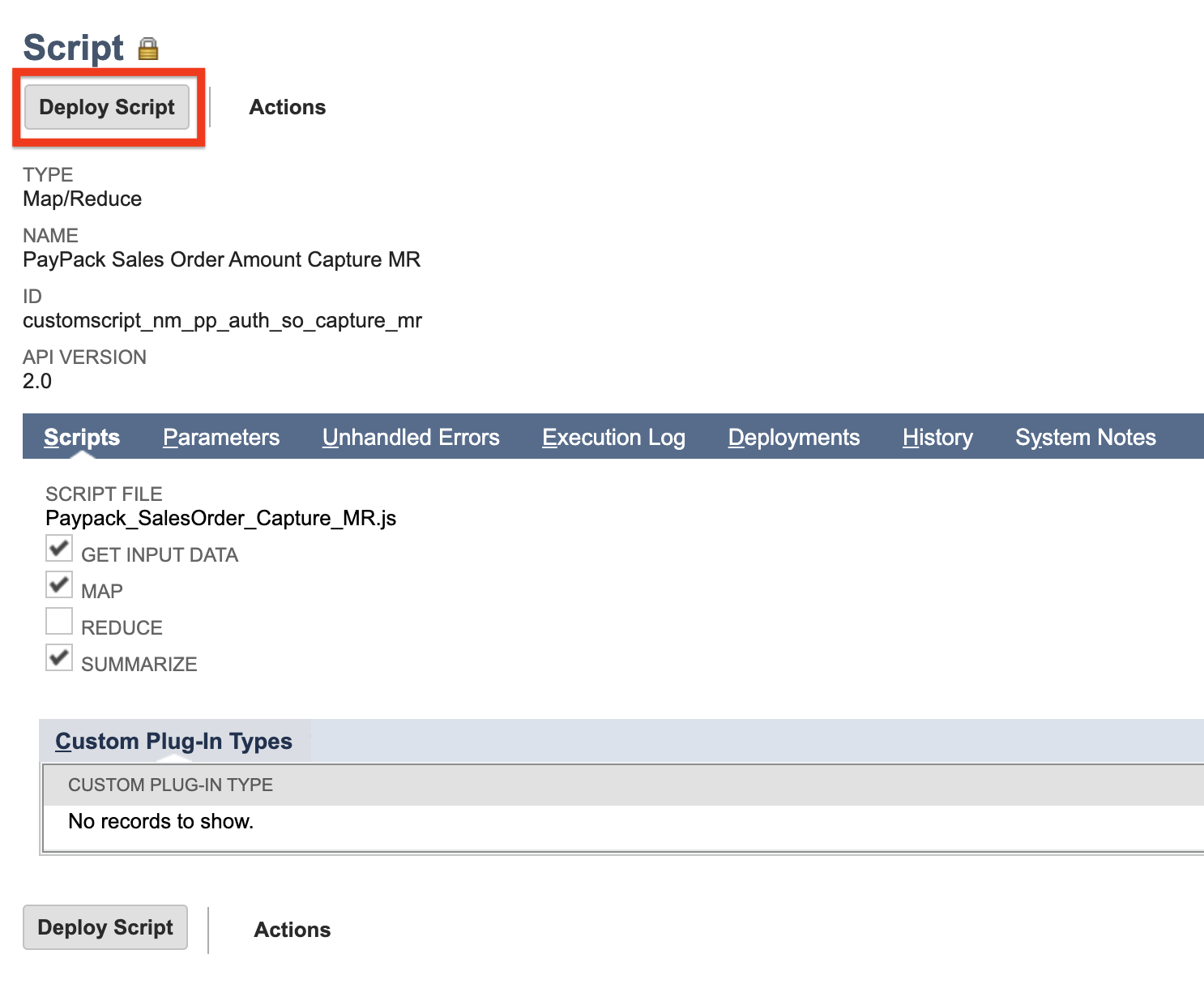
- Clicking "Deploy Script" will take you to the Script Deployment page. This page allows you to schedule the script execution based on your requirements. Here, you'll find a parameter Stripe Account Id. This parameter requires the Internal ID of the relevant "PayPack Stripe Accounts Configuration" custom record in NetSuite. By specifying the correct ID, you can ensure the script deployment runs for the intended Stripe account.
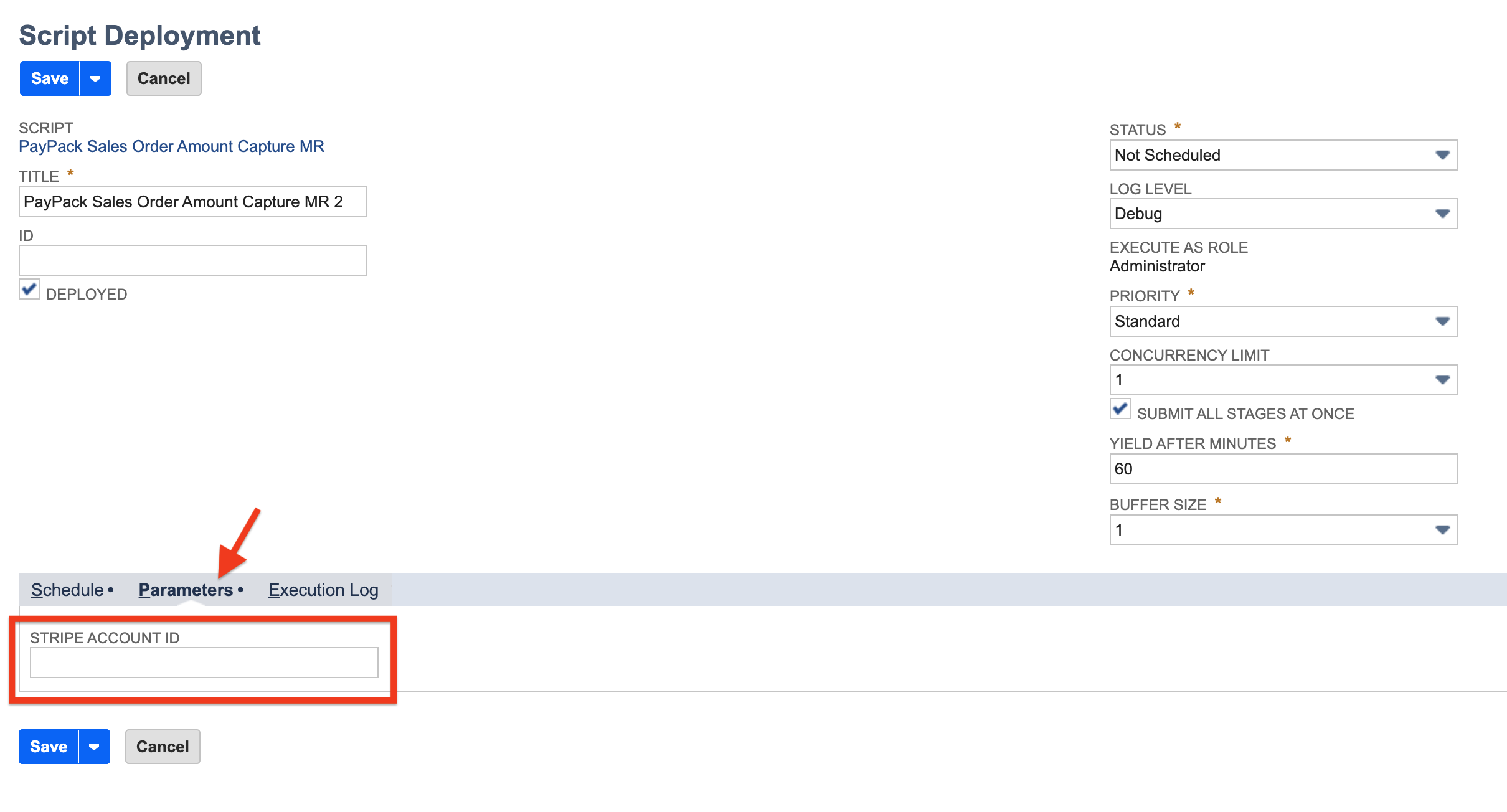
Sales Order Capture
Navigate to Customization → Scripting → Script Deployments.
Select PayPack Sales Order Amount Capture MR Deployment Script Deployment.
Settings/Configuration for the first run:
Click on edit on this script deployment PayPack Sales Order Amount Capture MR Deployment.
Navigate to the subtab parameters.
Enter the Stripe Account ID.
Hover on the save button and click on “Save & Execute”
Setting/Configuration for the next runs:
Click on edit on this script deployment PayPack Sales Order Amount Capture MR Deployment.
Navigate to the subtab “Schedule” and select the type of event.
Enter the Start Date for the event.
Select how often the event should be scheduled.
Enter the End Date or Check No End Date checkbox.
Click on Save.
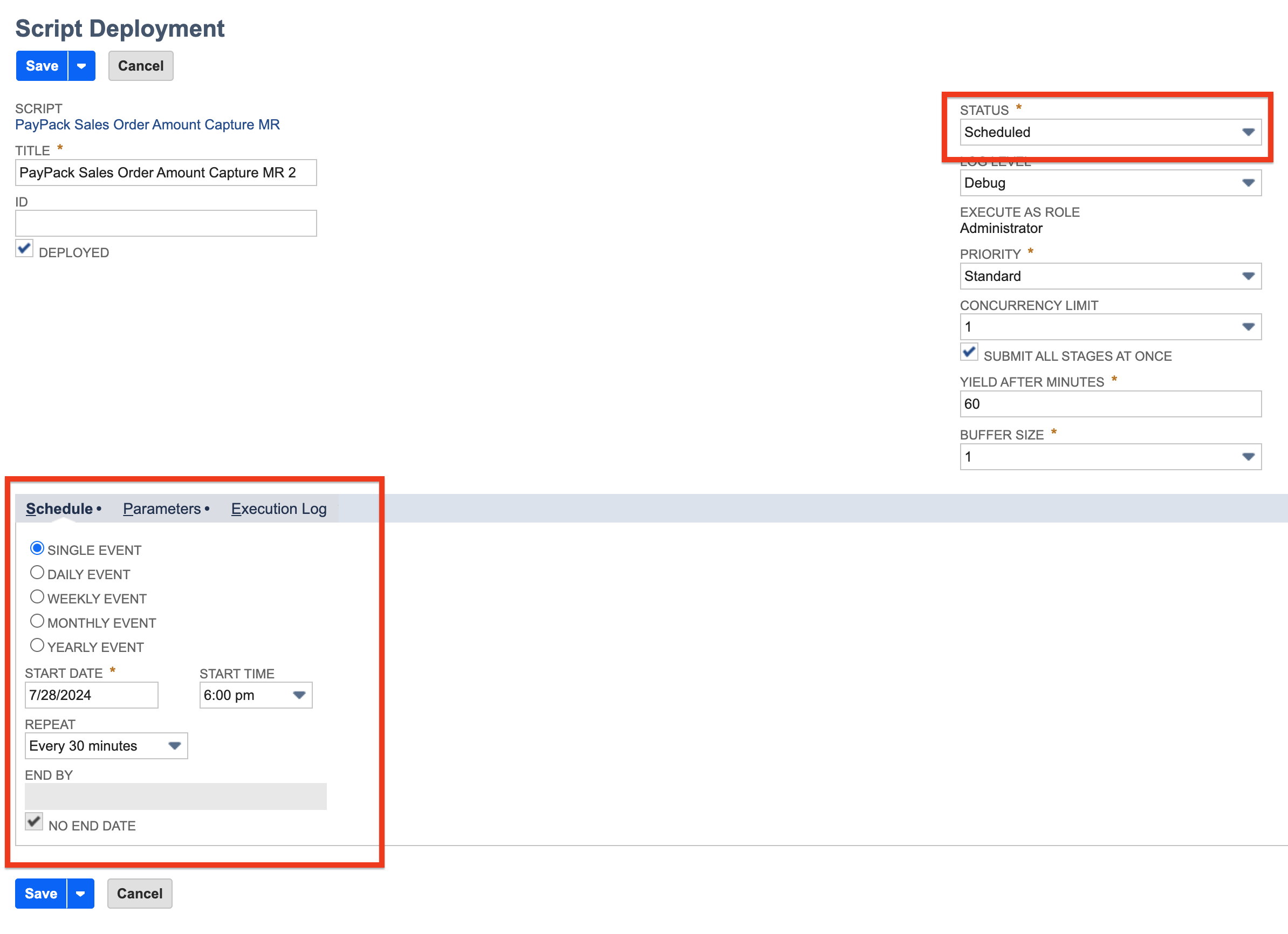
Invoice Capture
Navigate to Customization → Scripting → Script Deployments.
Select PayPack Invoice Amount Capture MR Deployment Script Deployment.
Settings/Configuration for the first run:
Click on edit on this script deployment PayPack Invoice Amount Capture MR Deployment.
Navigate to the subtab parameters.
Enter the Stripe Account ID.
Hover on the save button and click on “Save & Execute”
Setting/Configuration for the next runs:
Click on edit on this script deployment PayPack Invoice Amount Capture MR Deployment.
Navigate to the subtab “Schedule” and select the type of event.
Enter the Start Date for the event.
Select how often the event should be scheduled.
Enter the End Date or Check No End Date checkbox.
Click on Save.
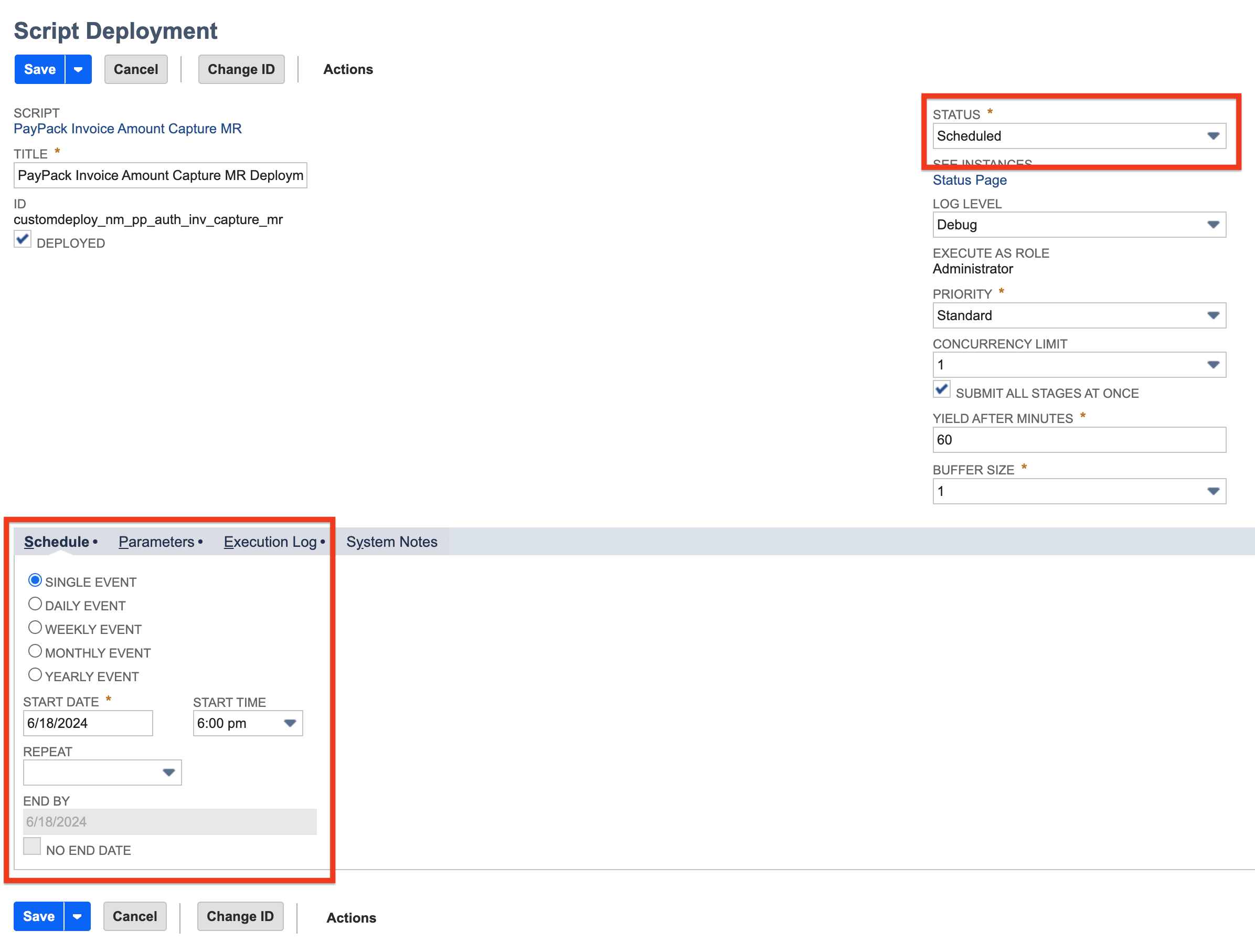
Authorize Workflows
Authorize on Sales Order & Capture on Invoice
All payments for Authorize Only will have the payment status as requires_capture until they are captured.
Make sure that the transaction type is set to Authorize Only on the PayPack configuration.
Click the Sales Order PayPack payment link and complete a payment.
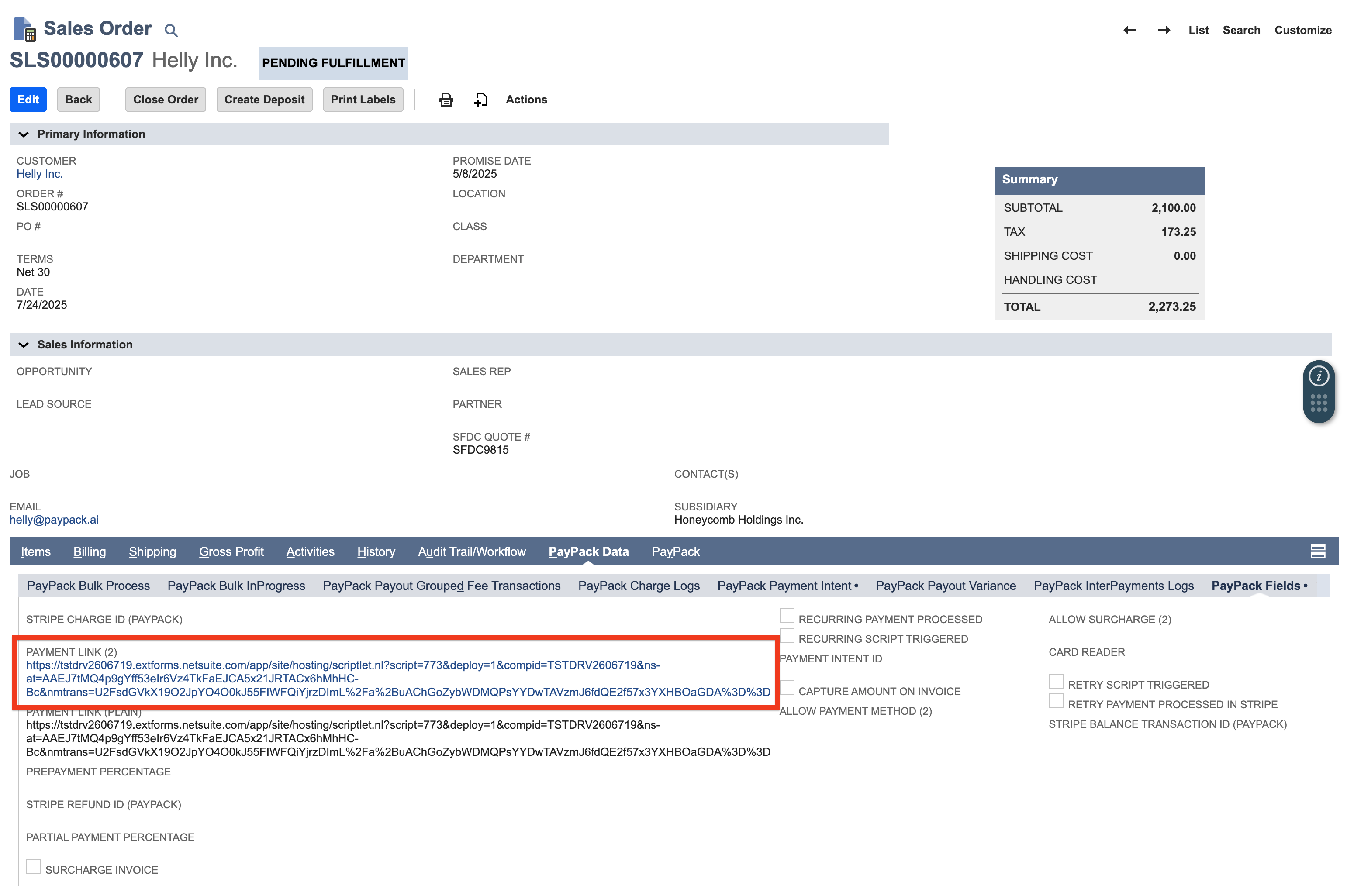
- Copy the Payment Intent ID from the PayPack Payment Intent Subtab.
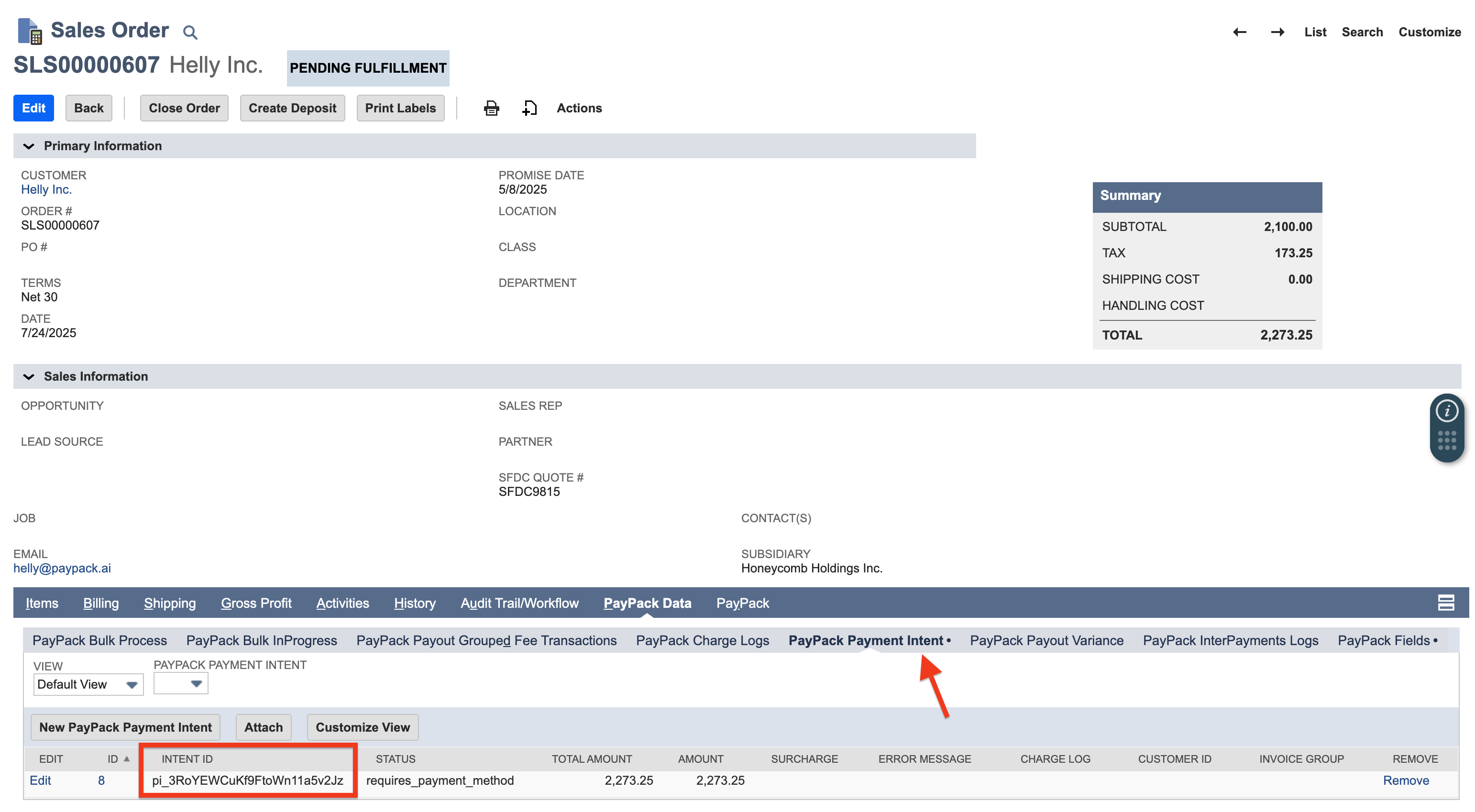
- Edit Sales Order → PayPack Data → PayPack Fields (subtab) → Check Capture Amount on Invoice.
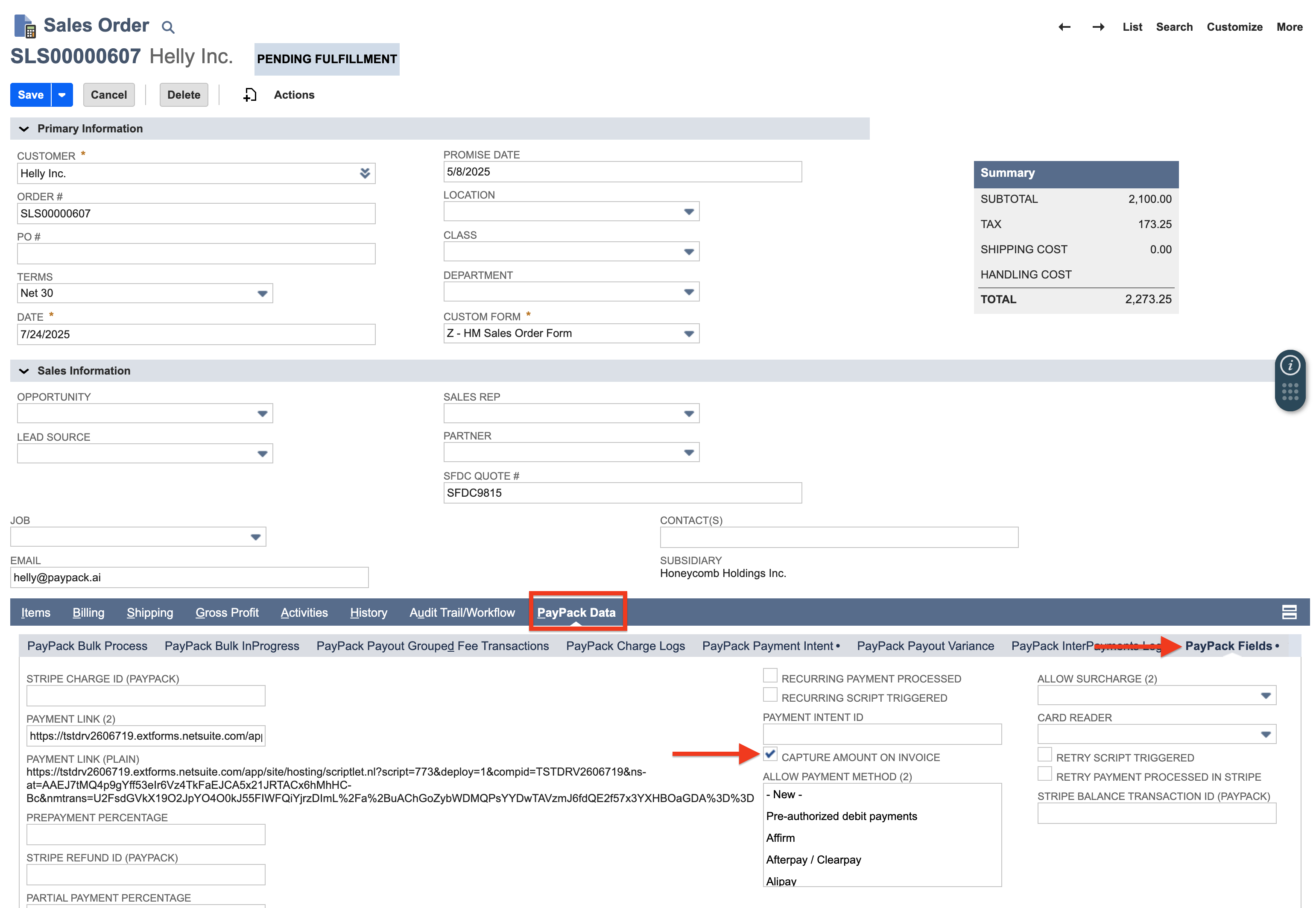
- While creating the Invoice, update field Payment Intent ID from the Sales Order (PayPack).
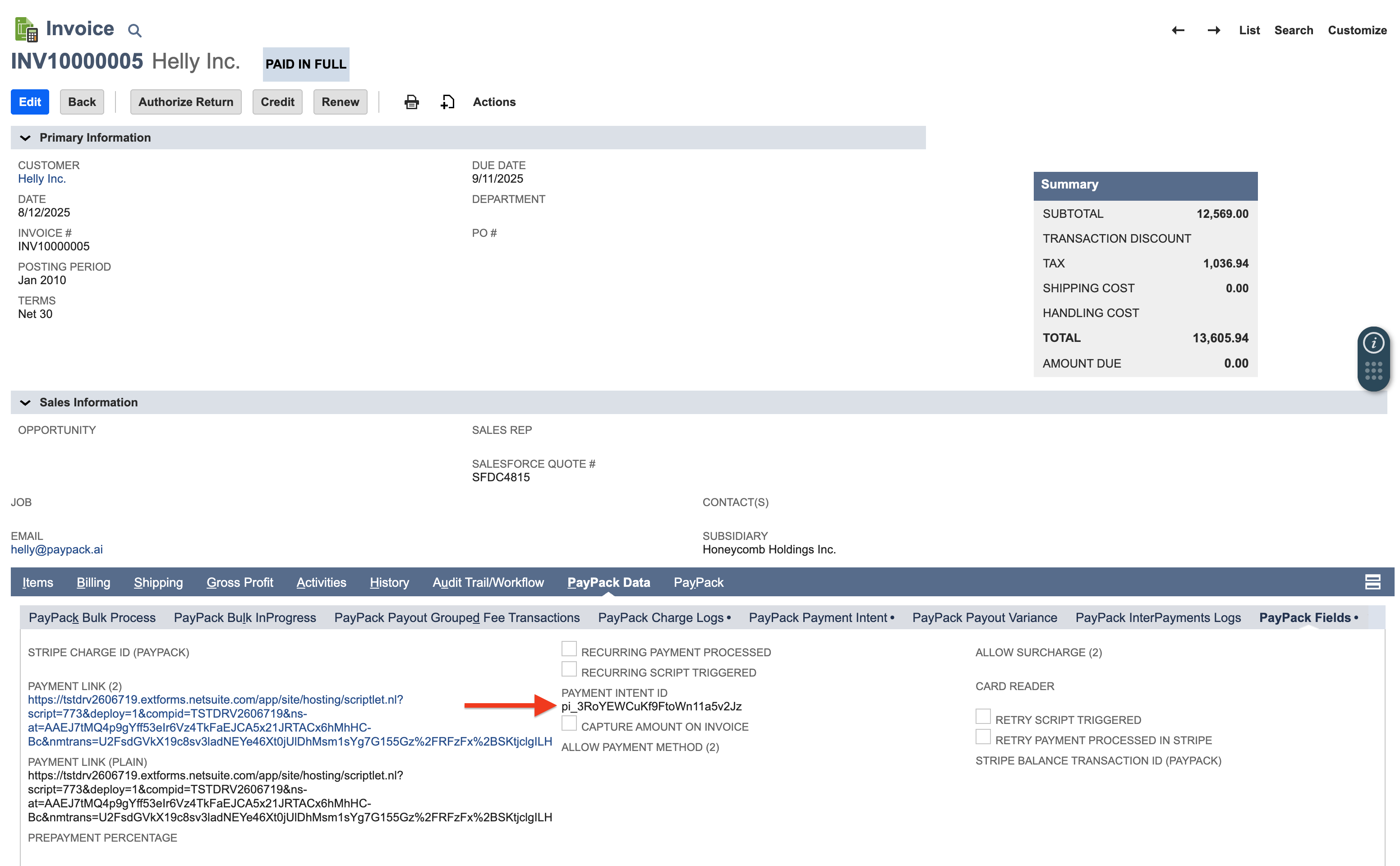
Note: If surcharges are enabled, a new surcharge item is created once the invoice is saved using a user event script.
If the Sales Order matches criteria for saved search Authorize on Invoice Saved Search, the next scheduled script (PayPack Invoice Amount Capture MR) run will capture the amount on the invoice.
Authorize & Capture on Sales Order
All payments for Authorize Only will have the payment status as requires_capture until they are captured.
Make sure that the transaction type is set to Authorize Only on the PayPack configuration.
Click the Sales Order PayPack payment link and complete a payment.
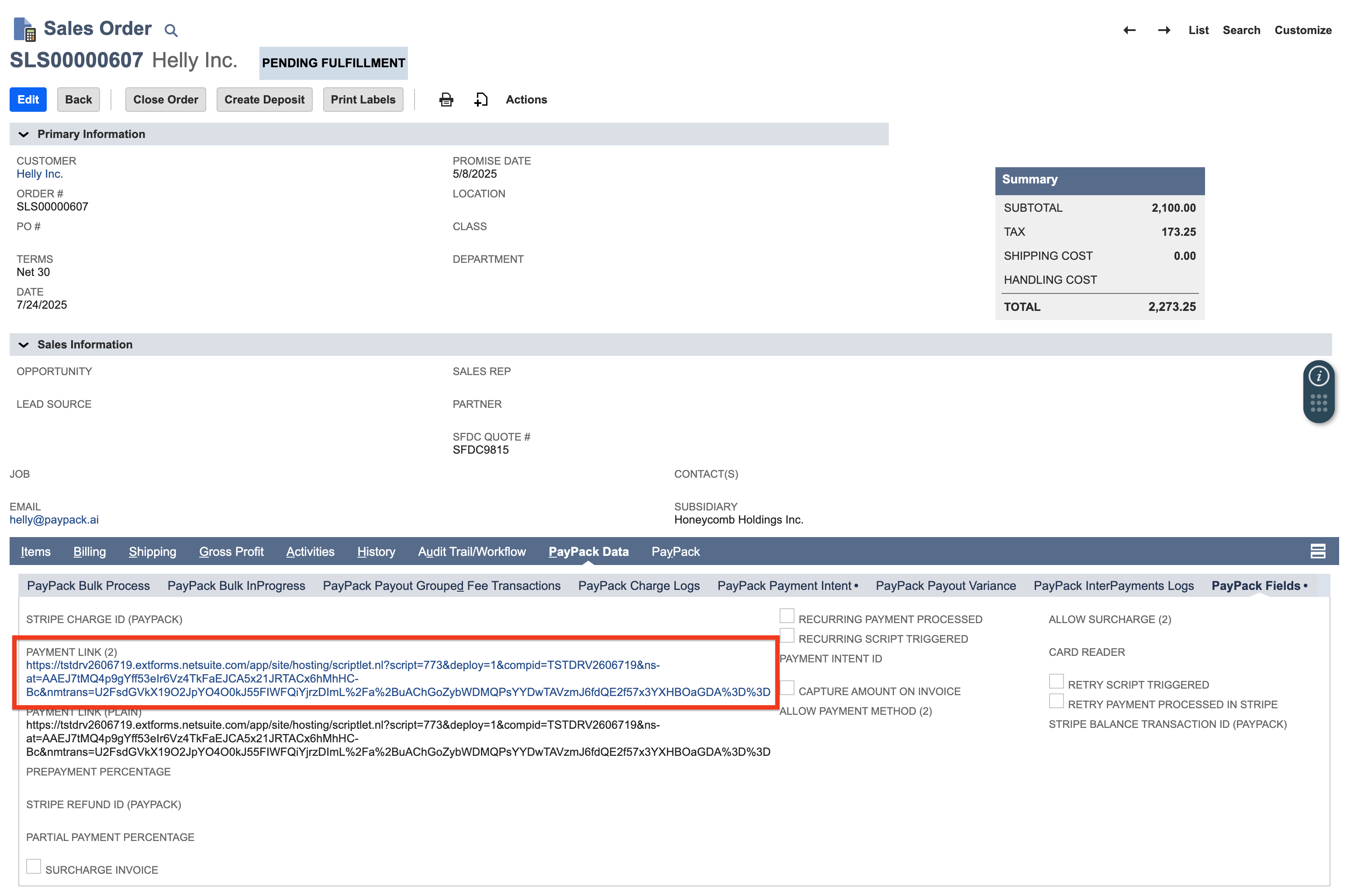
If the Sales Order matches criteria for saved search Authorize on Sales Order Saved Search, the next scheduled script (PayPack Sales Order Amount Capture MR) run will capture the amount on the sales order.
Authorize & Capture on Invoice
All payments for Authorize Only will have the payment status as requires_capture until they are captured.
Make sure that the transaction type is set to Authorize Only on the PayPack configuration.
Click the Invoice PayPack payment link and complete a payment.
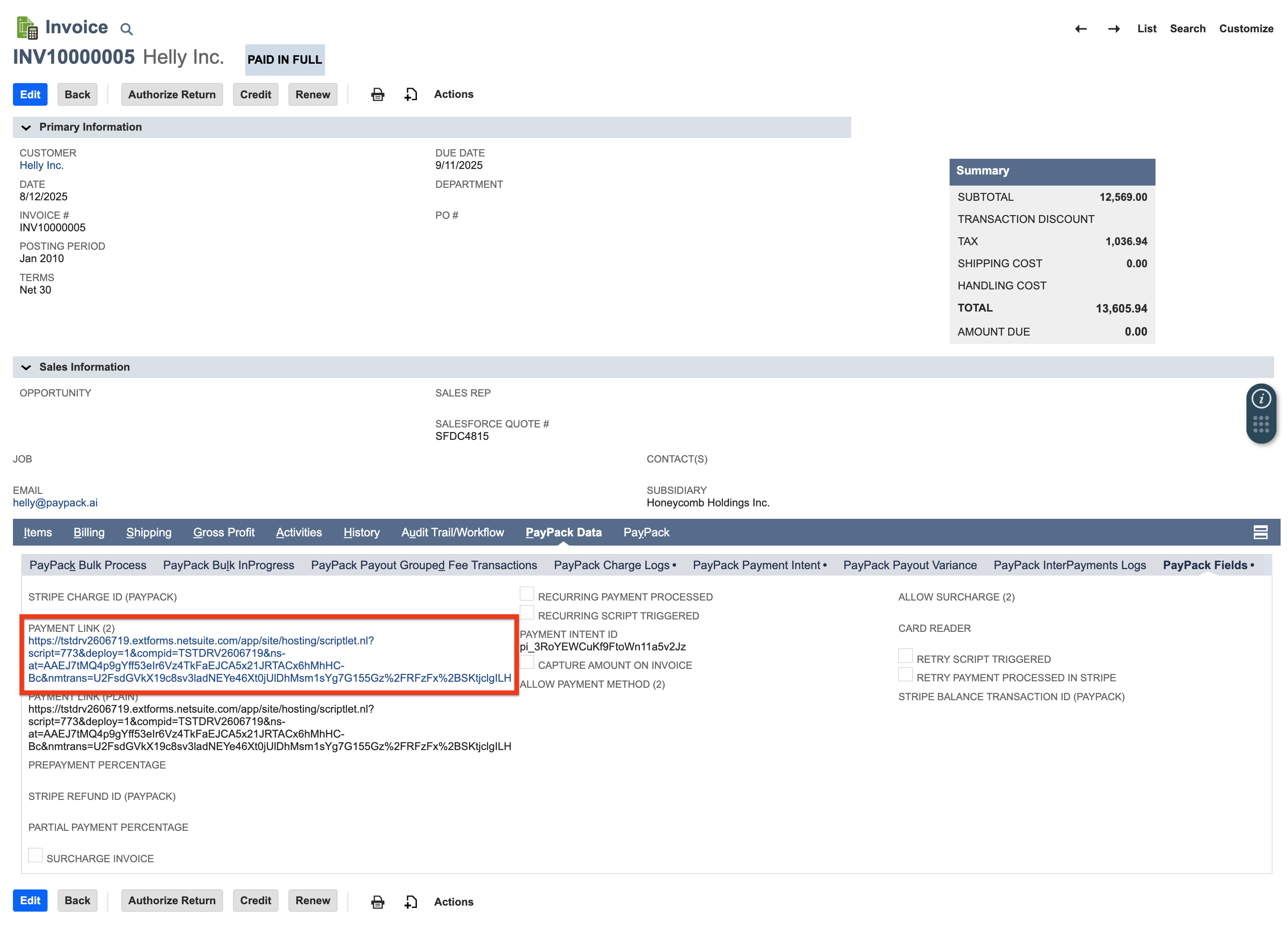
If the Sales Order matches criteria for saved search Authorize on Invoice Saved Search, the next scheduled script (PayPack Invoice Amount Capture MR) run will capture the amount on the invoice.