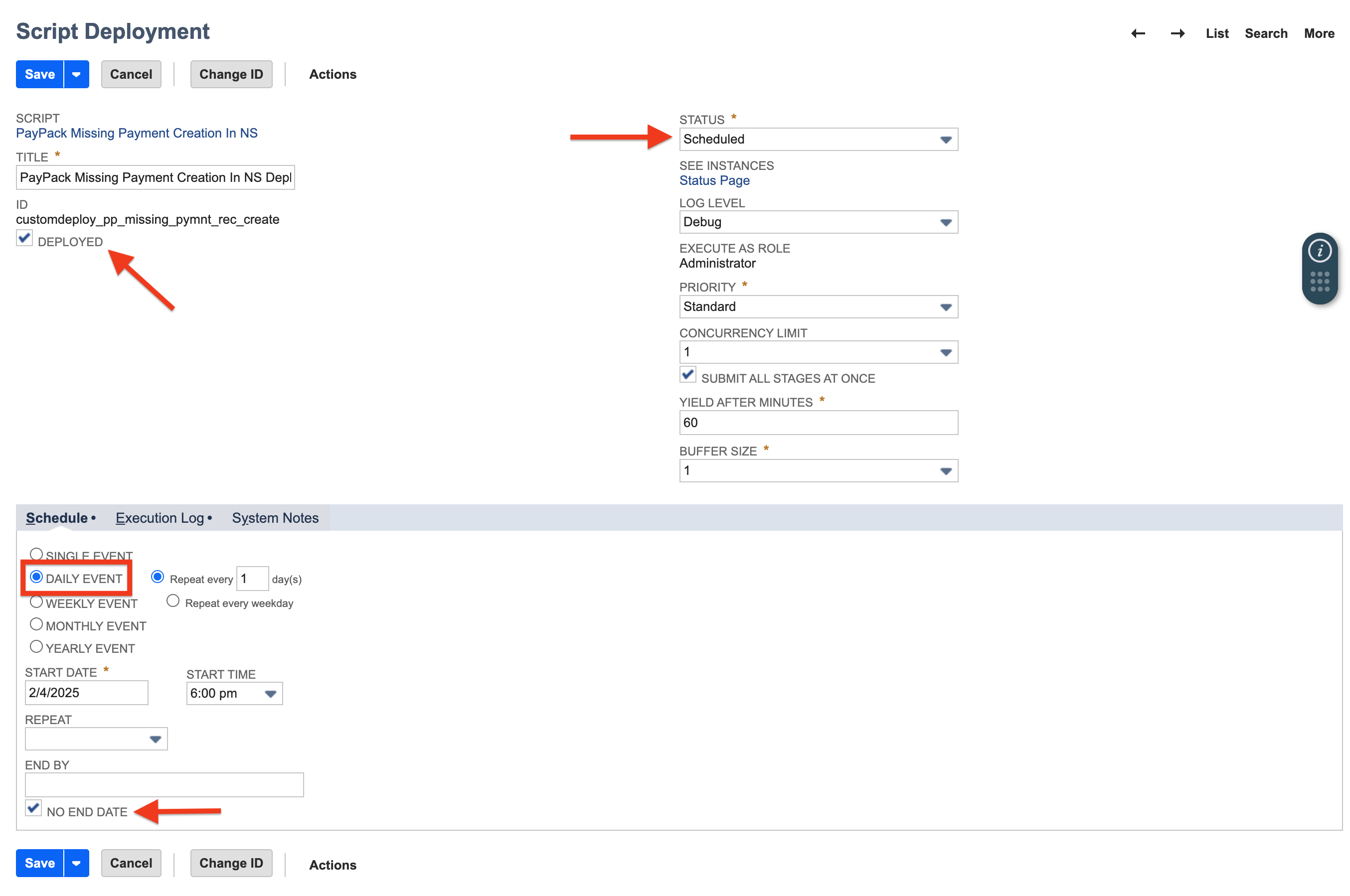Fix Missing PaymentUpdated 3 months ago
Occasionally, a payment marked as successful in Stripe might not create the corresponding Customer Deposit or Customer Payment record in NetSuite. This can happen due to a system error and can cause problems with your financial reconciliation.
Don't worry, we have an easy fix! We built a tool called the PayPack Missing Payment Creation In NetSuite scripting to solve this exact problem.
How it Works
This script is your safety net for catching missing payment records. When you run it, it automatically:
Finds Missing Payments: It scans for payments that were successful in Stripe but are missing their corresponding records in NetSuite.
Missing payments are identified when a PayPack Charge Log is created but no NetSuite Customer Deposit or Customer Payment is attached.
Creates NetSuite Records: For each missing payment it finds, the script creates the correct record:
A Customer Deposit for payments linked to a Sales Order.
A Customer Payment for payments linked to an Invoice.
Note: Payments made on the NetSuite Customer record will not be automatically created by this script.
Handles Surcharges: If a payment includes a surcharge, the script automatically creates a new surcharge invoice and applies the payment correctly to both the original invoice and the new surcharge invoice.
You can run this script manually whenever you notice a discrepancy or schedule it to run automatically for regular clean-up.
Configuration
You can run the script manually for a one-time fix or set a schedule to have it run automatically.
Running the Script Manually
Use this option to immediately find and fix any currently missing payment records.
- In NetSuite, navigate to Customization → Scripting → Script Deployments.
- Find and select the PayPack Missing Payment Creation In NS script deployment.
- Click Edit.
- Hover your mouse over the blue Save button and click Save & Execute from the dropdown menu.
That's it! The script will now run in the background to create any missing records.
Deploy Scheduled Script
Next, you will need to schedule a script to reprocess missing payments.
Set a schedule to have the script check for missing payments on a recurring basis (e.g., daily). This is the recommended "set it and forget it" approach.
- Go to Customization → Scripting → Script Deployments.
- Click on filters on the Deployments page.
- Select Map/Reduce in the Type drop-down and find customdeploy_pp_missing_pymnt_rec_create.
- Click on Edit to set the schedule.
- On the Edit page, go to the Schedule tab and select the event that works for you.
- Select the Scheduled status from the Status drop-down.
- And finally, click on the Save button to save the info and the script will run based on the event that is selected.