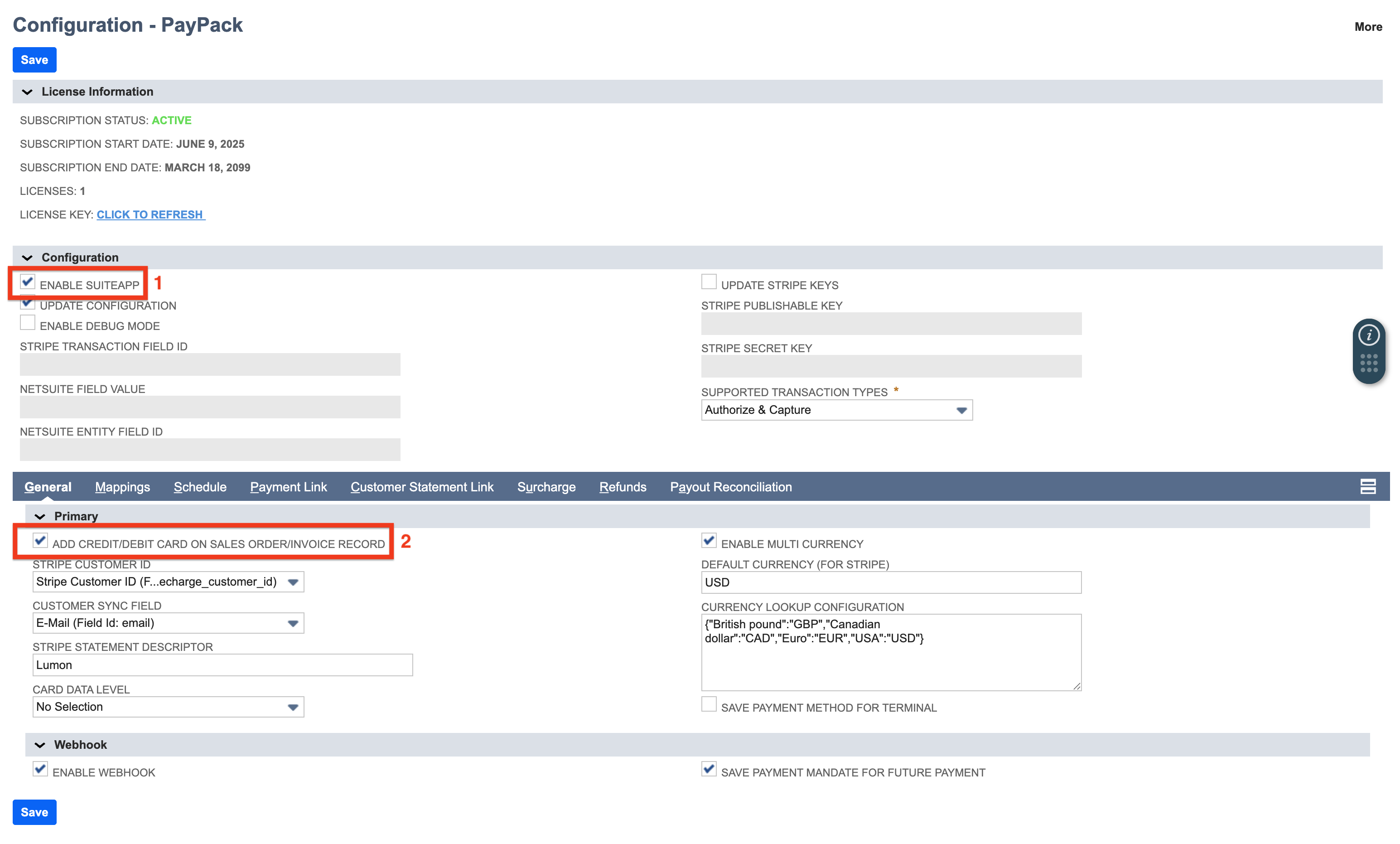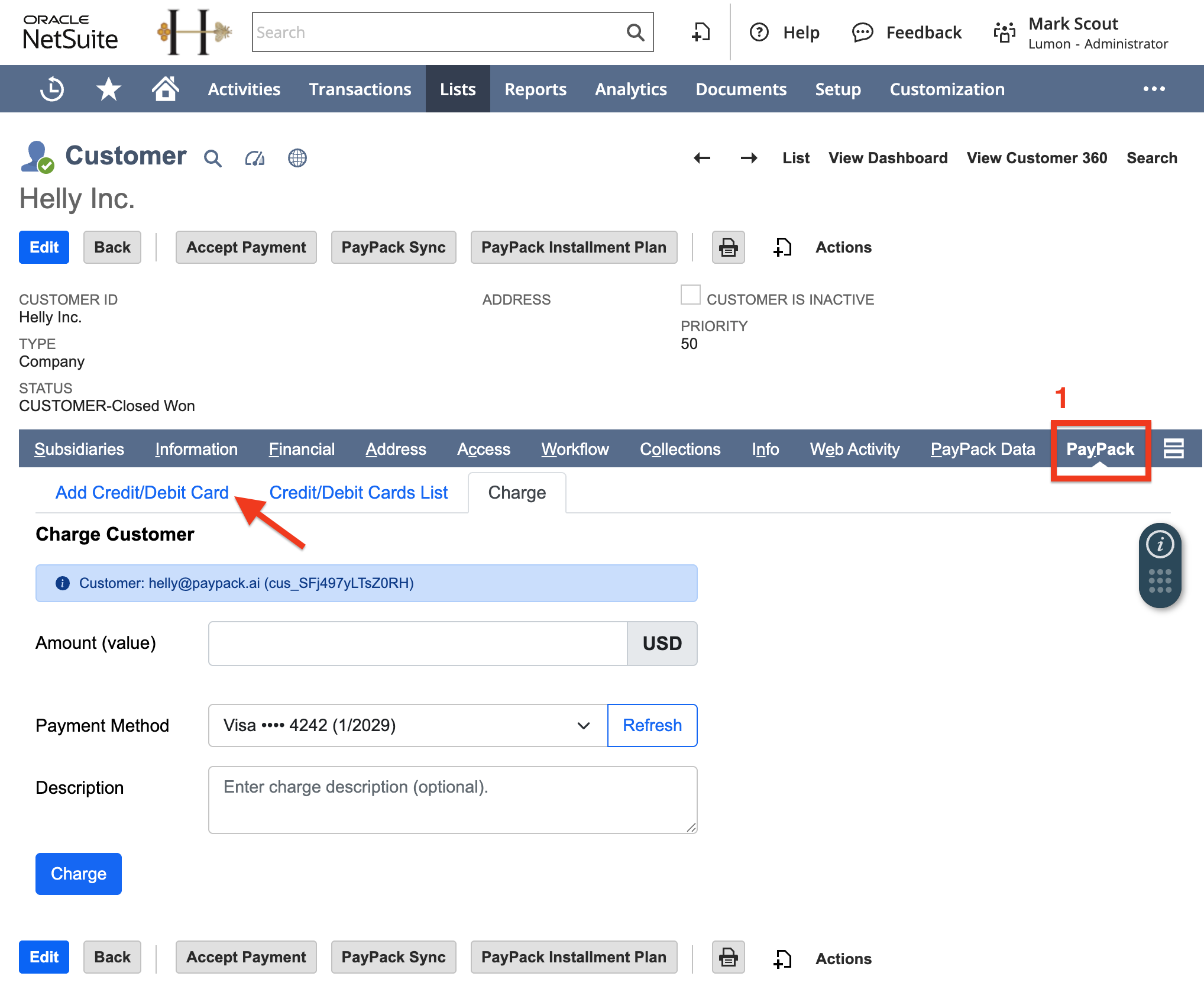General SettingsUpdated a month ago
Integrating Stripe to NetSuite can be easy. The sections on this page will guide you through the steps with screenshots and how-to videos to assist you in this process.
Navigate to Configuration
Watch the quick video to find the PayPack configuration in your NetSuite navigation menu.
Insert Stripe Credentials into NetSuite
In order to complete this section, you will need access to Stripe API keys and NetSuite Administrator.
- Log into NetSuite Admin and navigate to menu tab PayPack → Setup → Configuration.
- Log into Stripe and navigate to Developers → API keys. We highly recommend testing in sandbox which Stripe allows by toggling test mode on the top right of your account.
- Copy Publishable Key and paste into PayPack configuration field “Stripe Publishable Key“.
- Copy Secret Key and paste into PayPack configuration field “Stripe Secret Key“. Secret keys can be standard or restricted. For greater security, you can create a restricted api secret key with the below permissions.
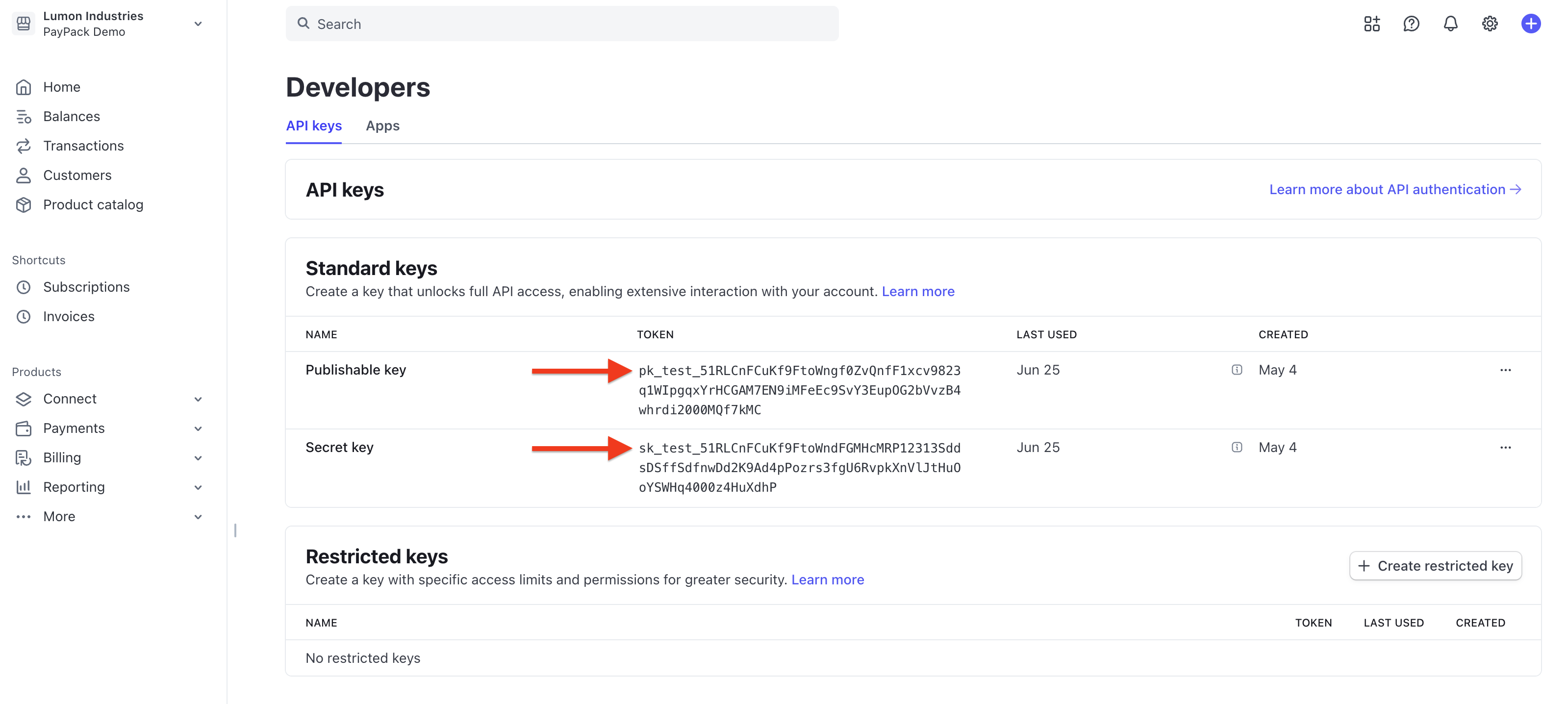
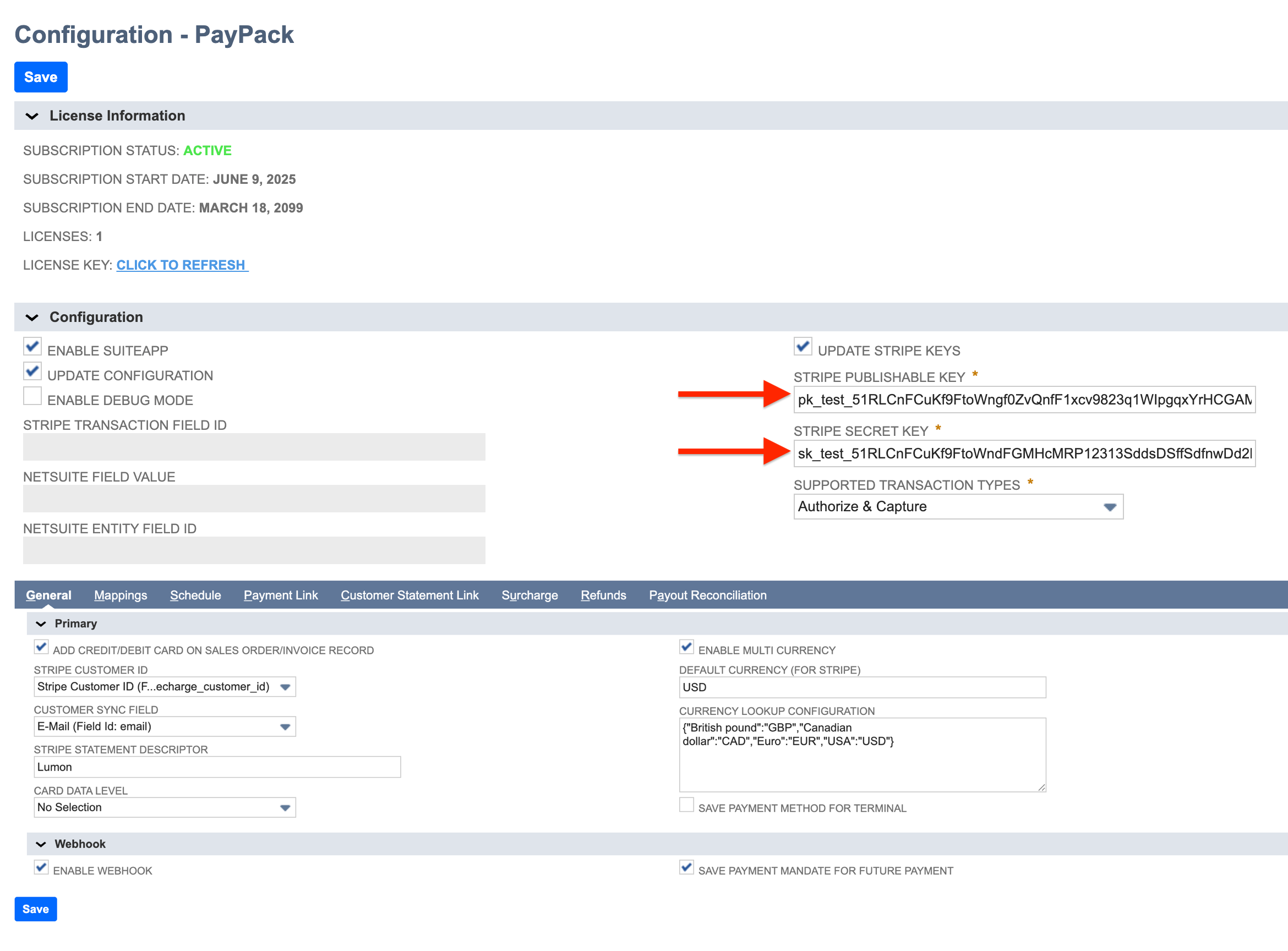
Stripe Restricted API Key Permissions (Optional)
For organizations who require restricted api access, create a restricted api key that will replace the standard api secret key.
Note: you will only need to grant access to the permissions column (not connect permissions).
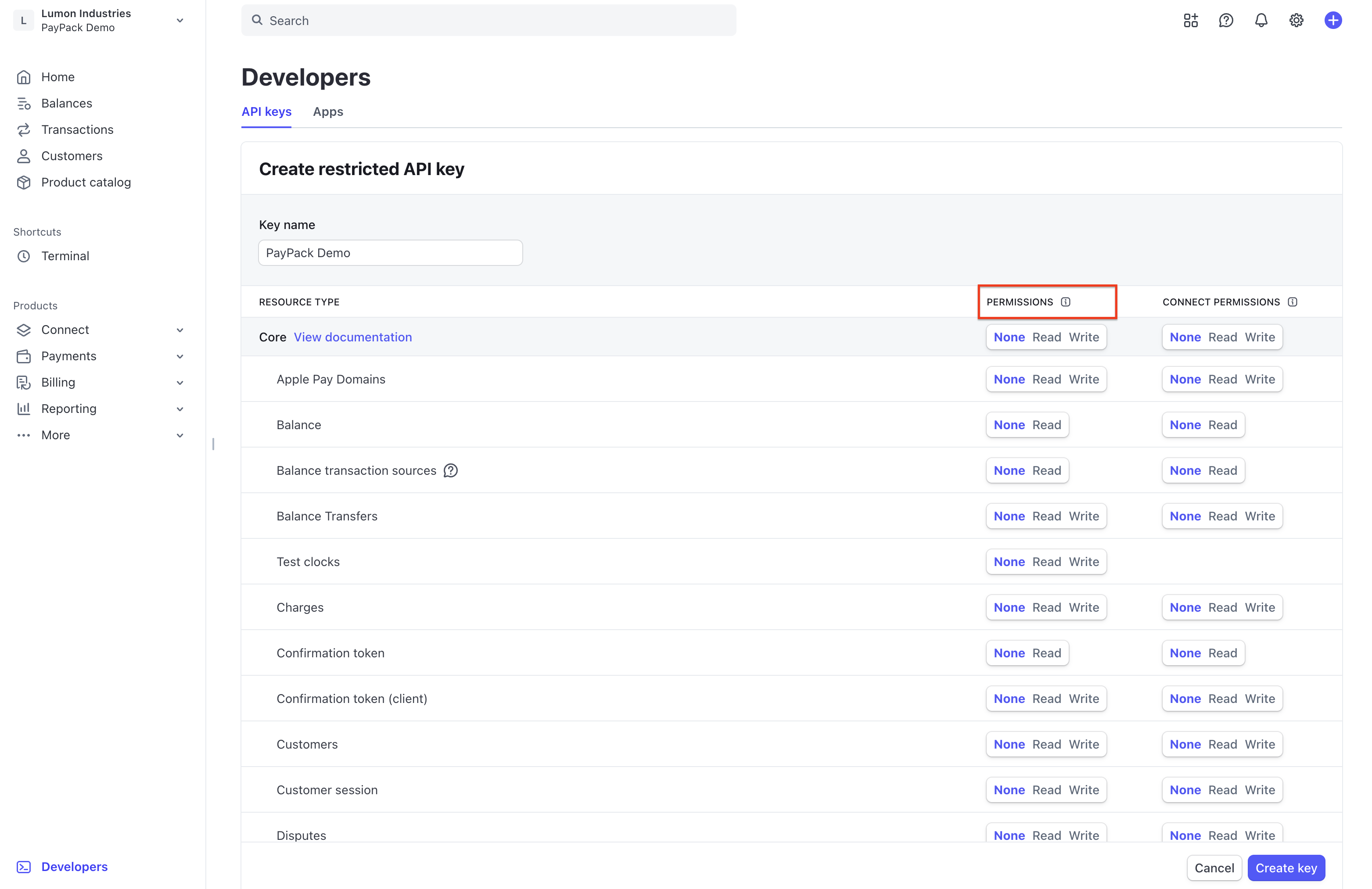
| Resource Type | Permission |
| All core resources | |
| Charges | Write |
| Customers | Write |
| PaymentIntents | Write |
| PaymentMethods | Write |
| SetupIntents | Write |
| Sources | Write |
| All Checkout resources | |
| Checkout Sessions | Write |
| All Billing resources | |
| Invoices | Write |
| All Issuing resources | |
| Cards | Write |
| Transactions | Write |
| All Payment Links resources | |
| Payment Links | Write |
Enable/Disable PayPack
To enable/disable PayPack, simply mark and unmark the checkbox “ENABLE SUITEAPP”.
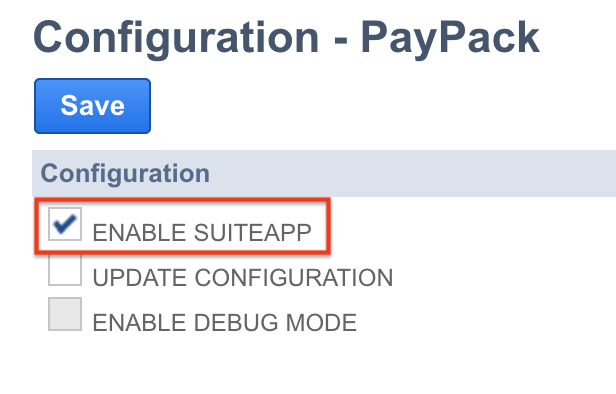
Add Stripe Statement Descriptors
Statement descriptors explain charges or payments on bank statements. Using clear and accurate statement descriptors can reduce chargebacks and disputes. To learn more, see Stripe Docs –Statement Descriptors.
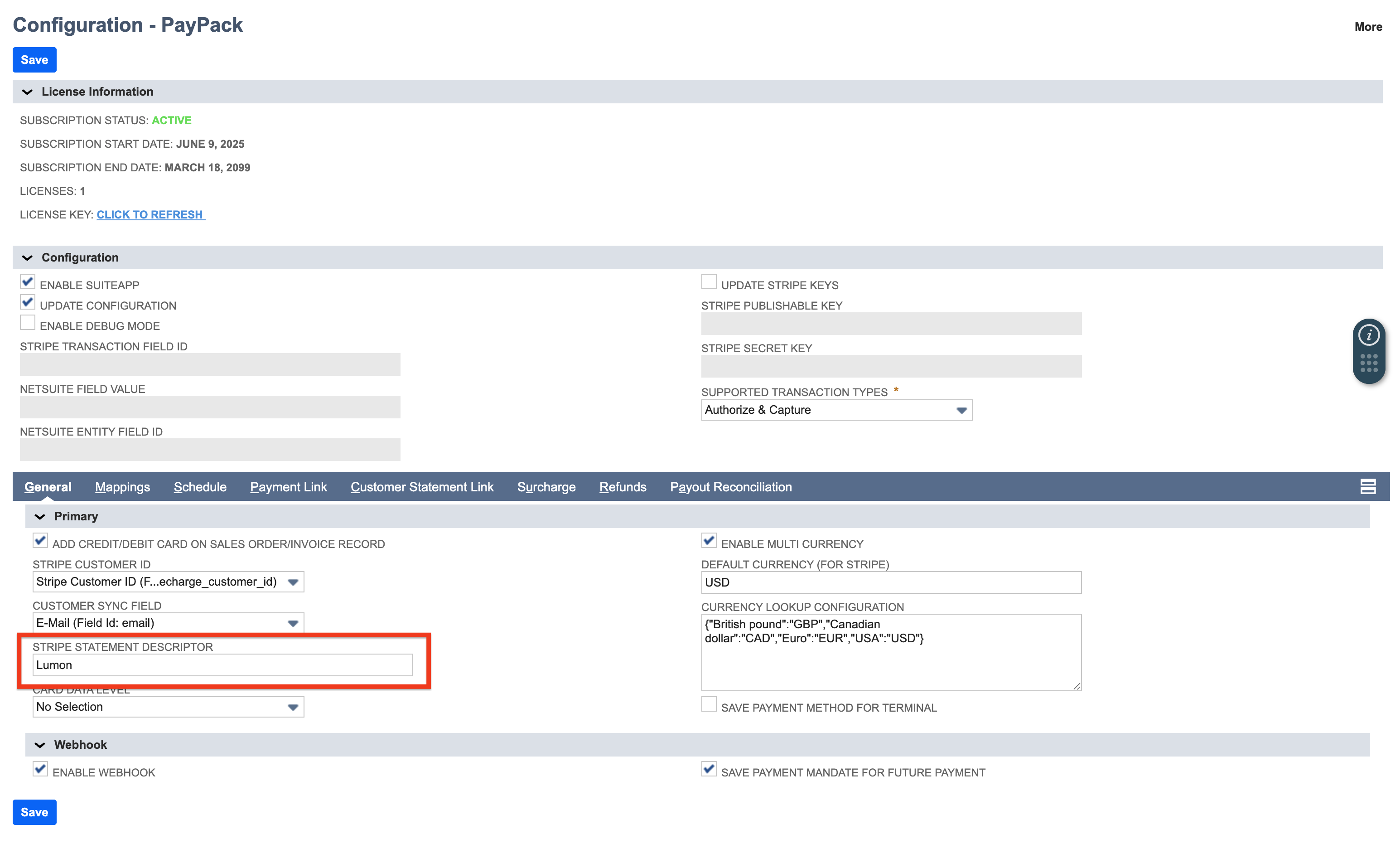
Customize Stripe Customer Lookup Fields
There are NetSuite accounts who may already have a Stripe customer ID stored in a custom field. You are allowed to enter a NetSuite field ID for the configuration field Stripe Customer ID.
In another scenario, we may want to use a different email address field ID in NetSuite to sync Stripe customer IDs. A separate configuration field is provided labeled Customer Sync Field.
Note: The customer lookup fields are optional. The below list the default selection when not configured.
- Stripe Customer ID: Stripe Customer ID (Custom PayPack Field)
- Customer Sync Field: Email Address
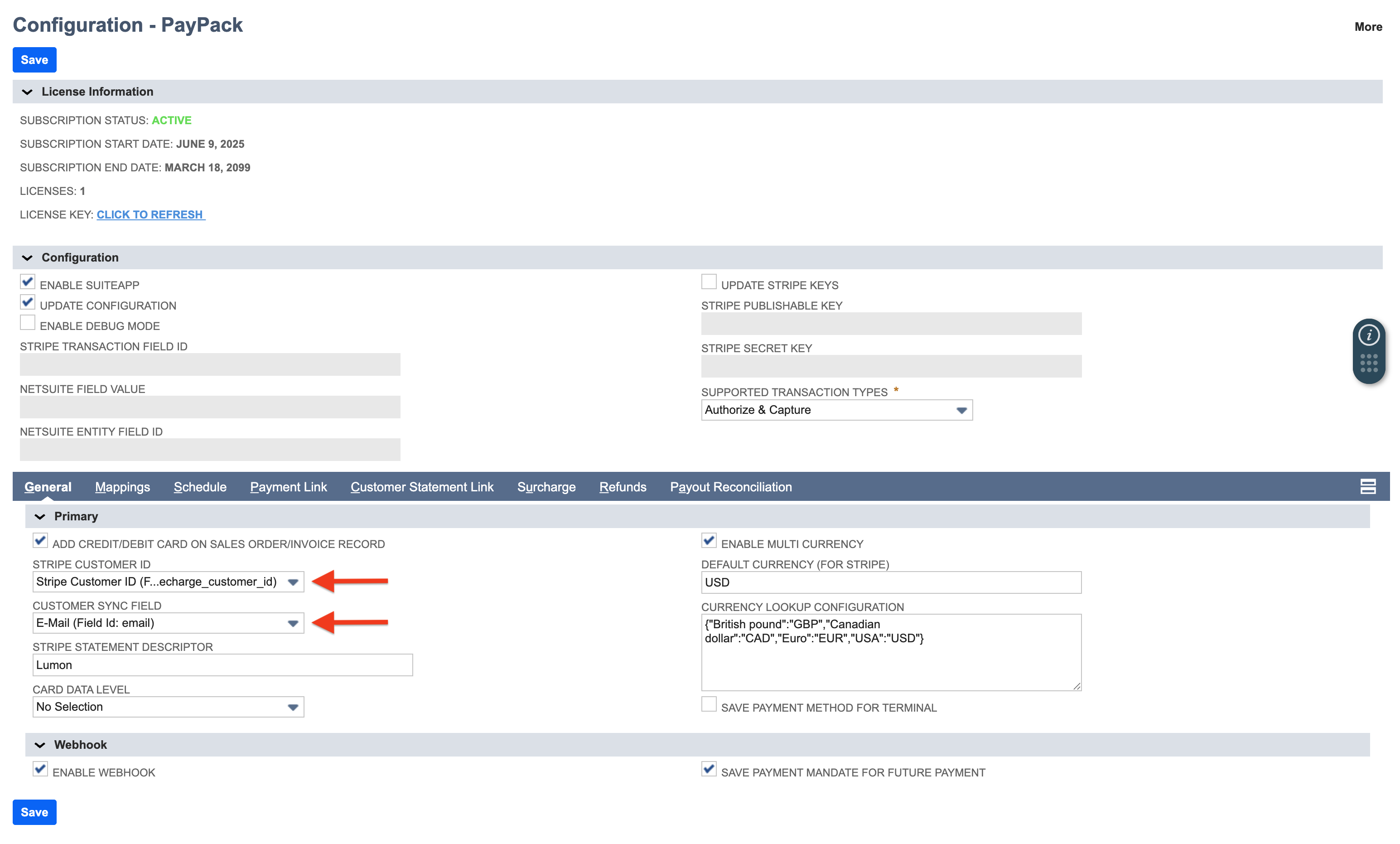
Multi-Currency Lookup
Before enabling multi-currency, let’s make sure you have this NetSuite feature on. You can verify by navigating to Setup → Company → Enable Features. Under the Company subtab, you will see a checkbox for Multiple Currencies.
If you are using Multi-Currency, navigate to Lists → Accounting → Currencies to find each currency ISO code which is used in PayPack’s configuration.
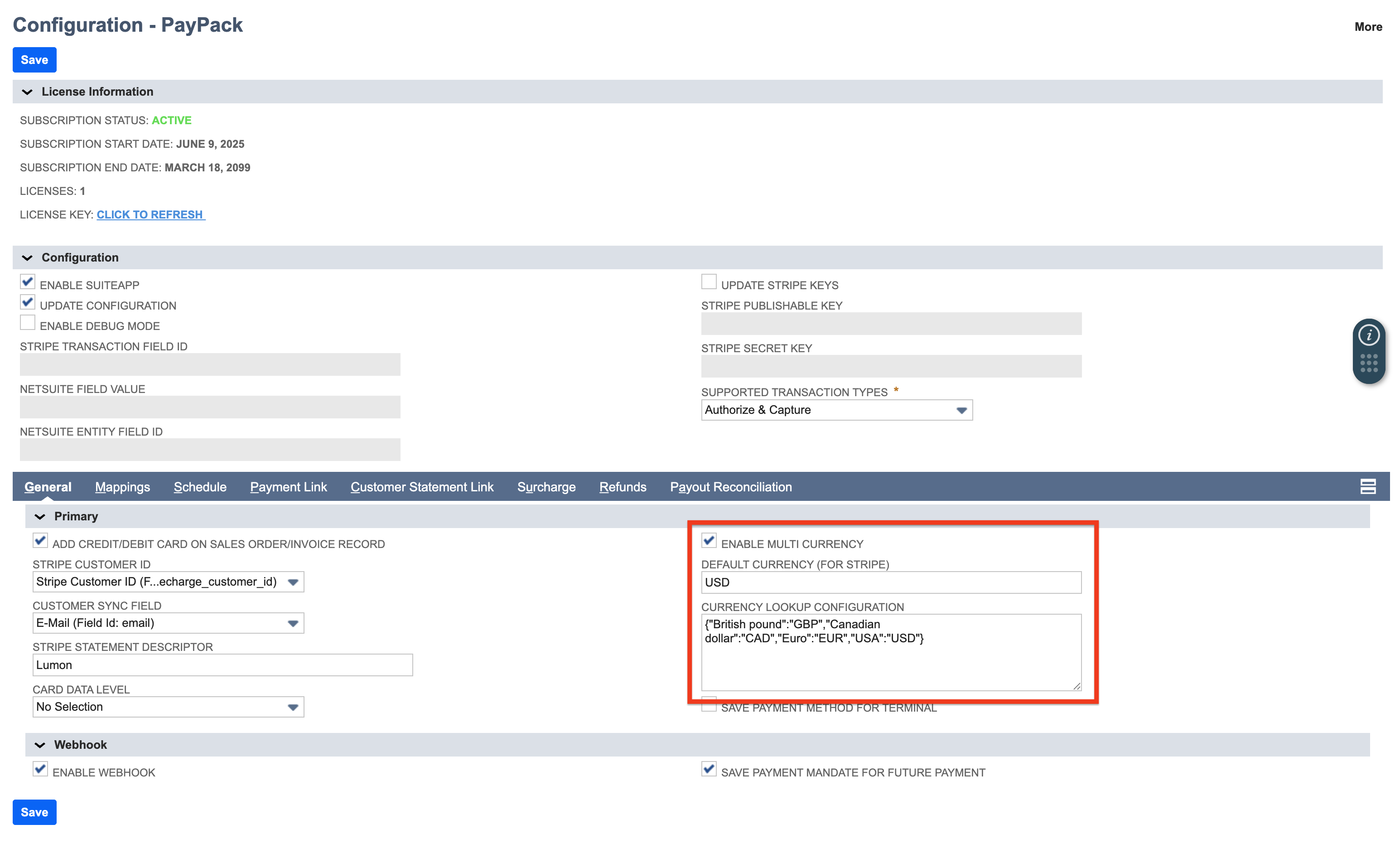
Use the below sample JSON for the currency lookup configuration field.
1{2 "US Dollar": "USD",3 "British pound": "GBP",4 "Canadian Dollar": "CAD",5 "Euro": "EUR",6 "Yen": "JPY",7 "Australian Dollar": "AUD"8}
Enable Credit/Debit Card on Sales Orders & Invoices
By default PayPack’s integrated payment processing solution for Stripe displays under the Customer record subtab PayPack.
To enable PayPack for Sales Orders and Invoices, check the configuration box label Add Credit/Debit Card on Sales Order/Invoice Record. Before hitting save, make sure to check Enable SuiteApp to turn PayPack on.