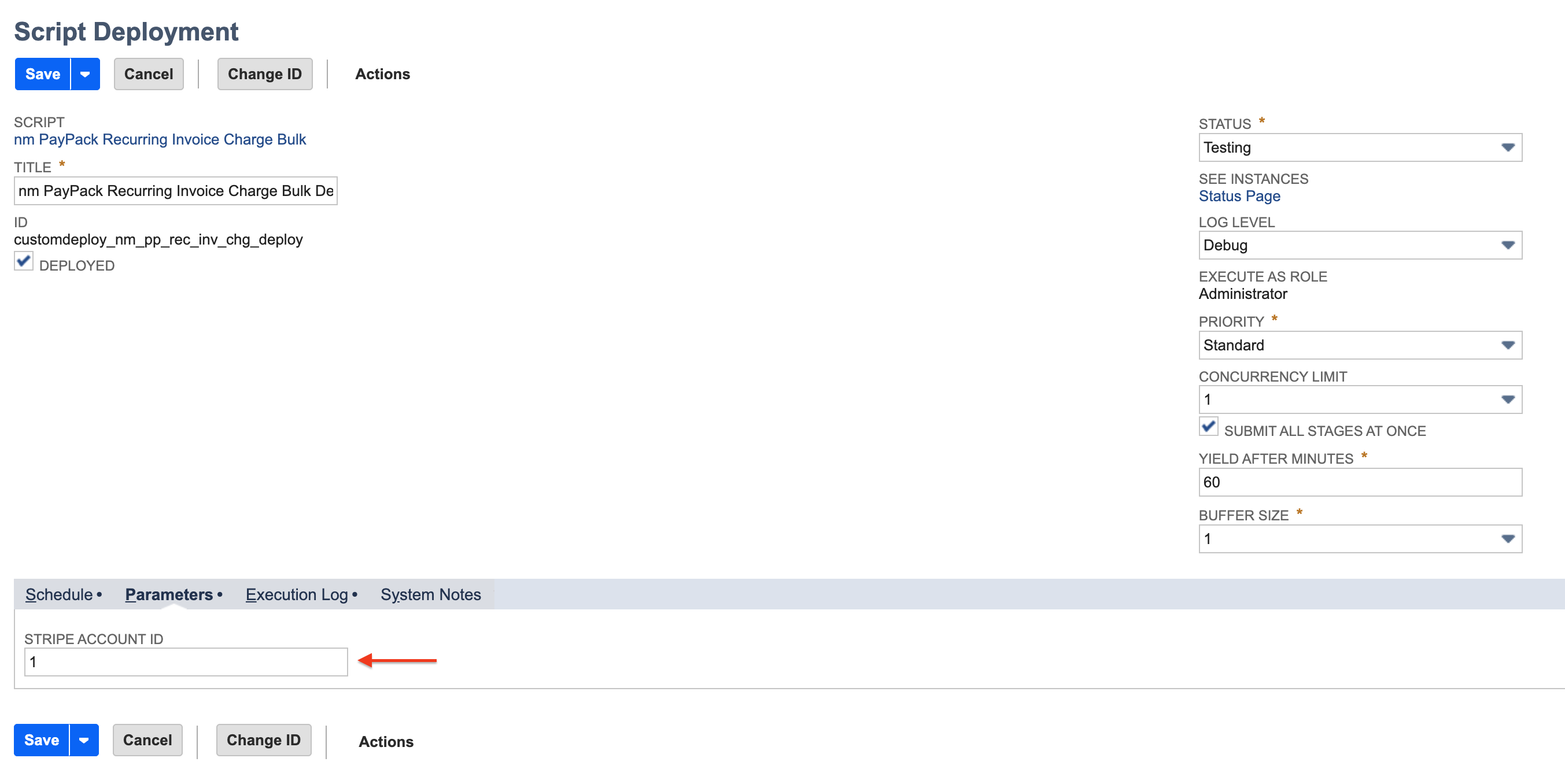Recurring BillingUpdated 4 months ago
Subscription and recurring billing is handled by triggering a scheduled script that is included in the PayPack bundle. The script will process any invoice that is returned by the NetSuite saved search.
Configure Saved Search
To use this feature, select the saved search on the PayPack configuration page under the Schedule tab.
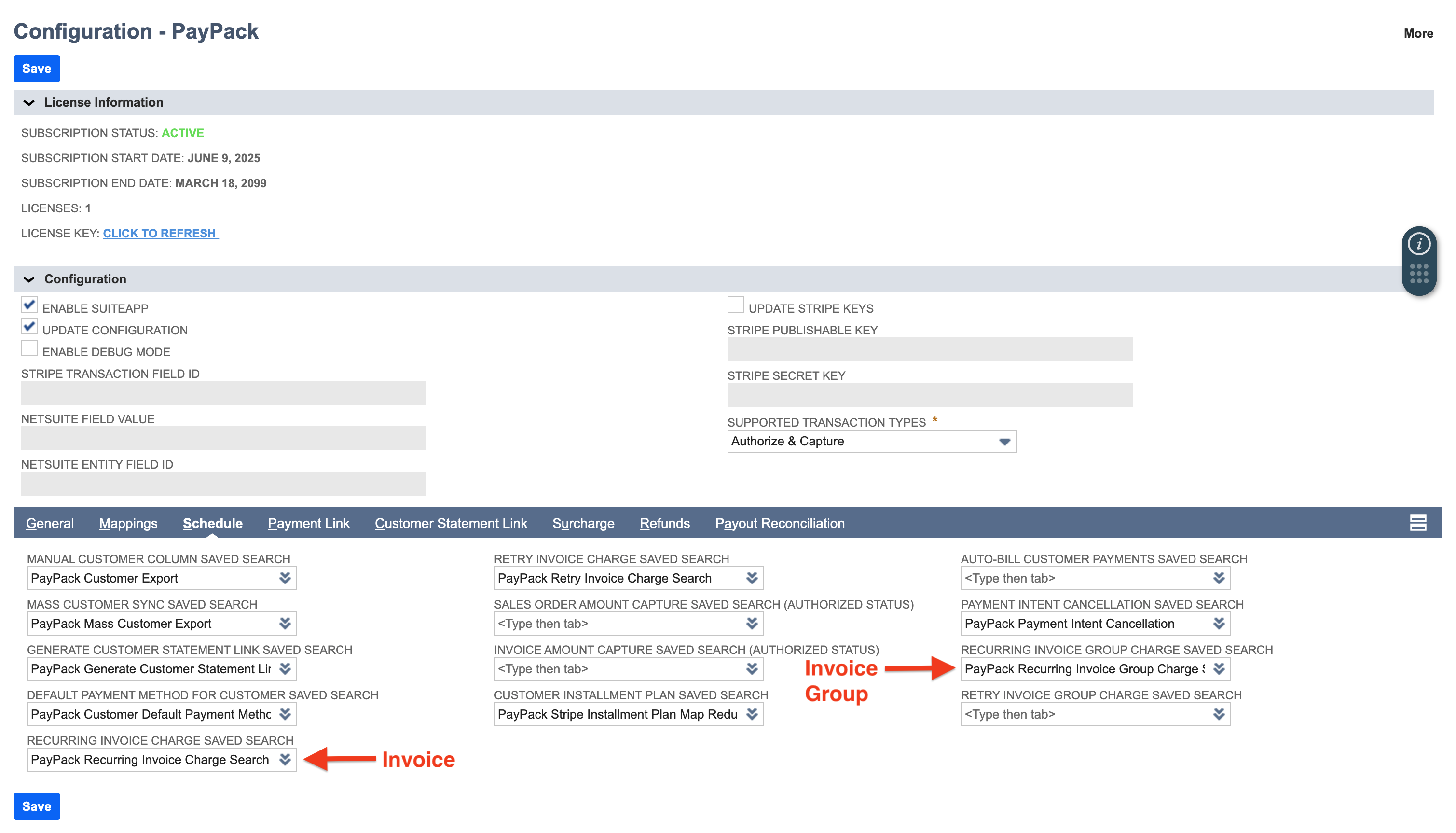
- Create a saved search: The PayPack bundle will include a saved search template which you can make a copy and use.
- Saved Search Templates
- Single Currency: PayPack Recurring Invoice Charge Search and PayPack Recurring Invoice Group Charge Search
- Multi Currency: PayPack Recurring Invoice Charge Search Multi Currency
Note: Do not modify the label names in the columns tab as it is used to process recurring invoices.
Columns
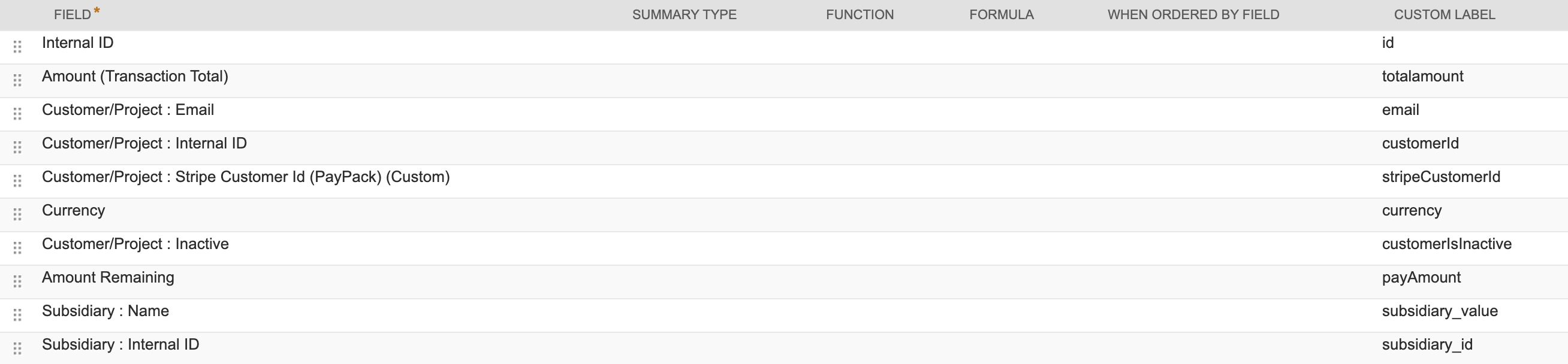
For multi currency, the payAmount custom label will use field Amount Remaining (Foreign Currency).
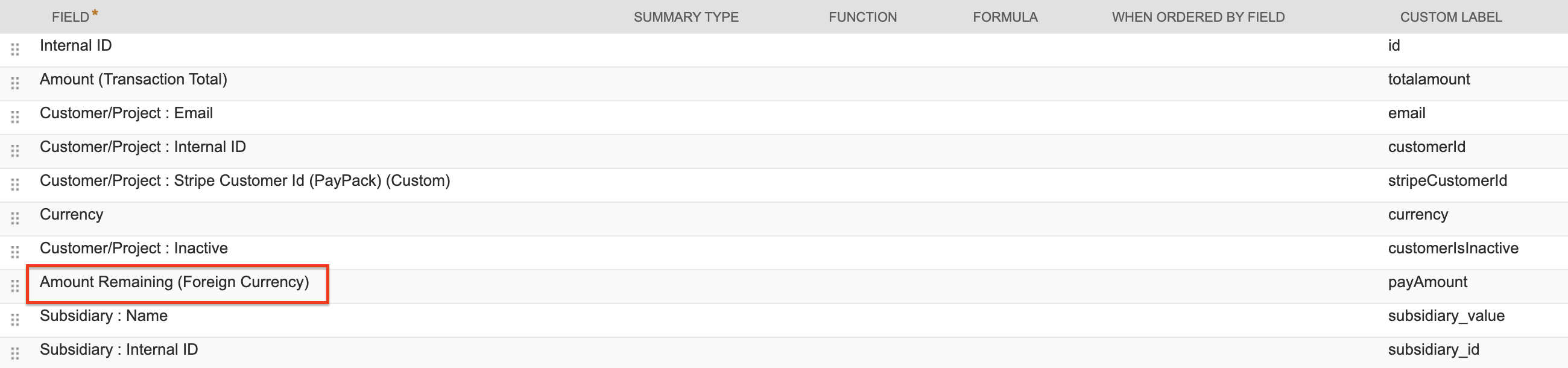
Criteria
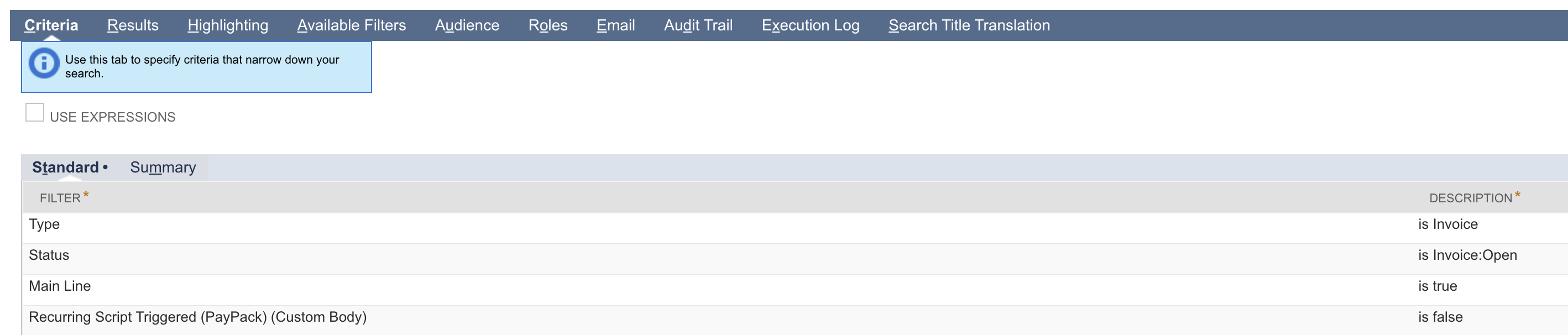
Deploy Scheduled Script
Next, you will need to schedule a script to process invoices from the configured saved search.
- Go to Customization → Scripting → Script Deployments.
- Click on filters on the Deployments page.
- Select Map/Reduce in the Type drop-down and find customdeploy_nm_pp_rec_inv_chg_deploy (invoices) and customscript_pp_rec_inv_grp_chg_bulk (invoice groups).
- Click on Edit to set the schedule.
- On the Edit page, go to the Schedule tab and select the event that works for you.
- Select the Scheduled status from the Status drop-down.
- And finally, click on the Save button to save the info and the script will run based on the event that is selected.
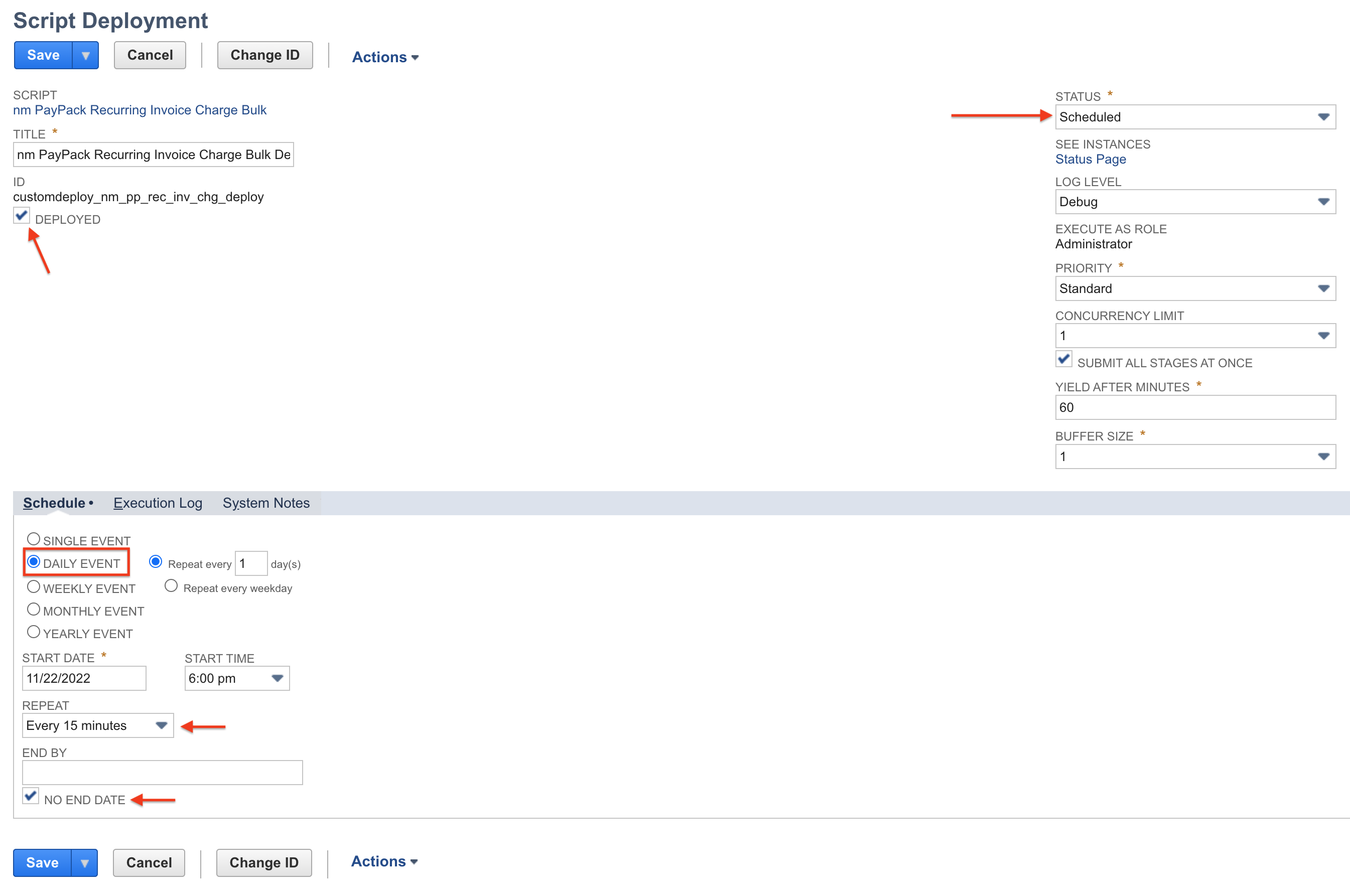
For multiple PayPack configurations, insert the corresponding Stripe Account Id under the Parameters tab for each script deployment.