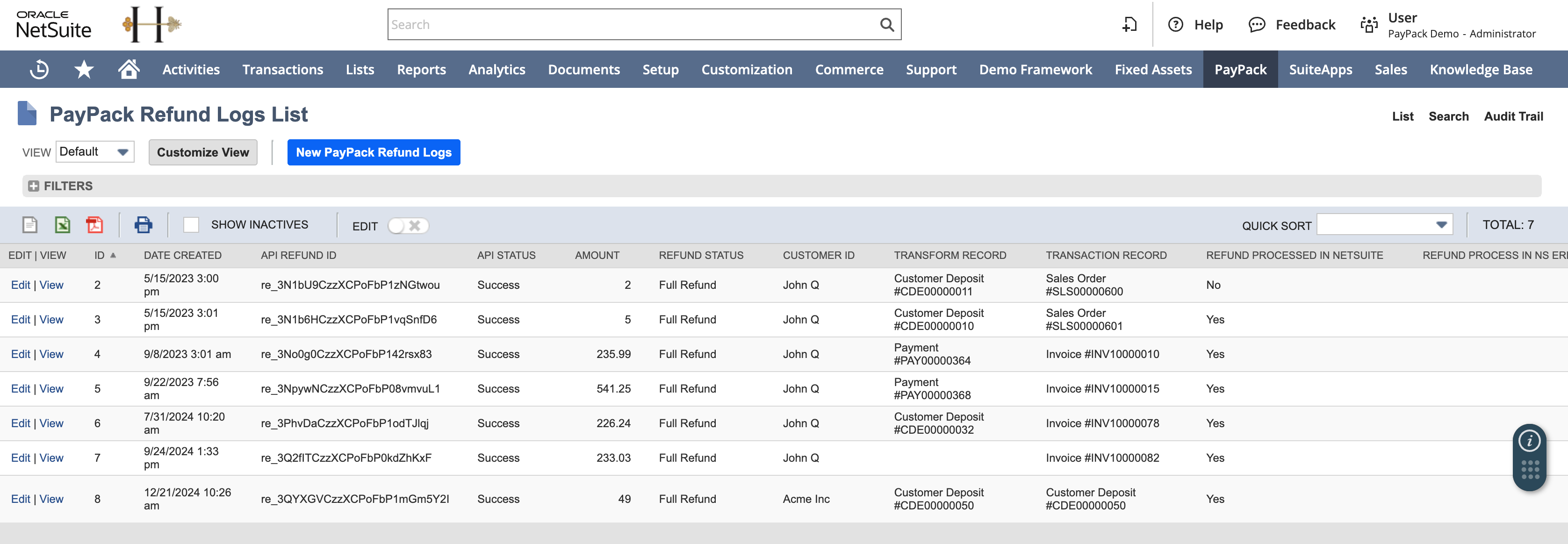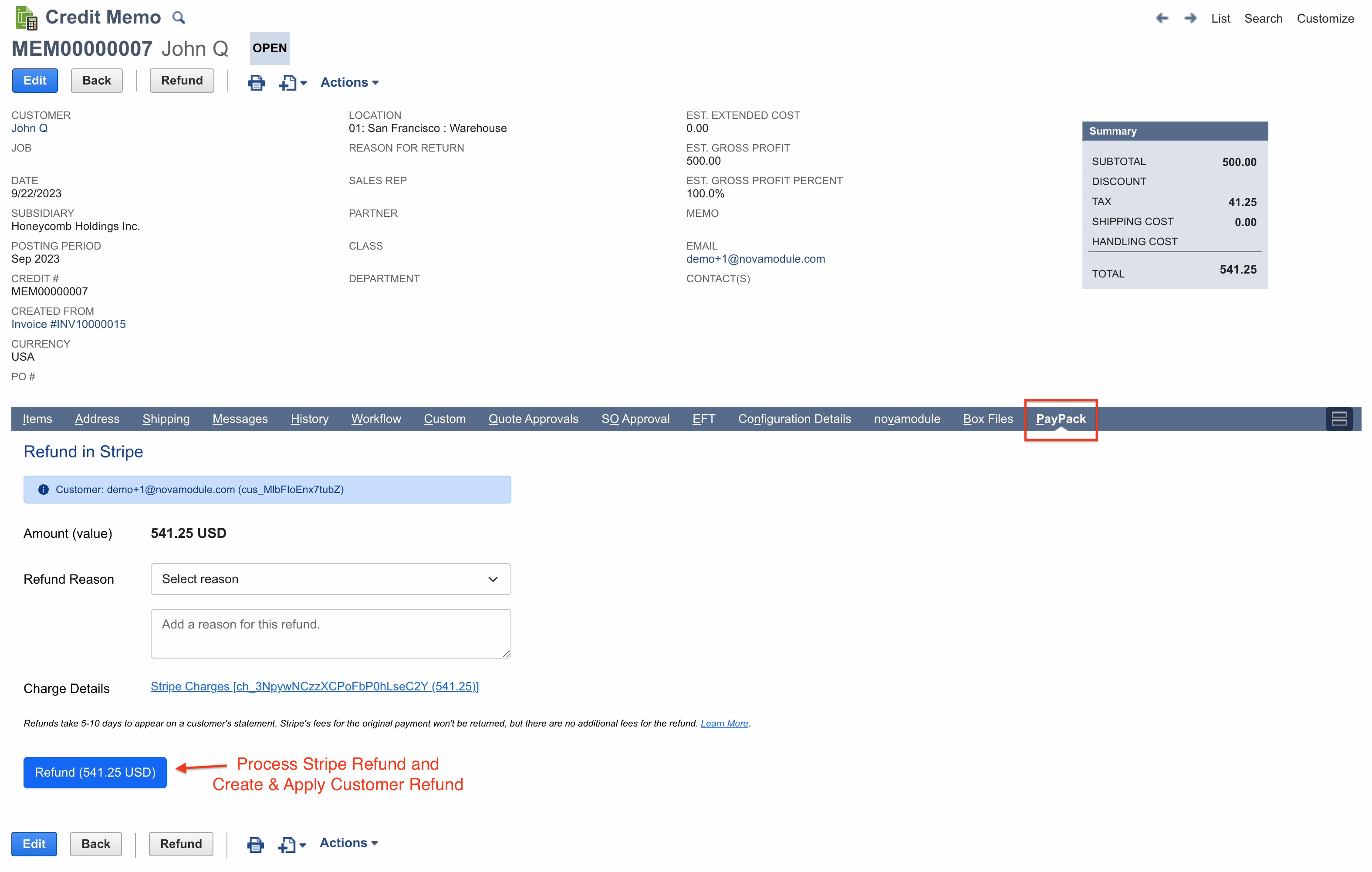RefundsUpdated 2 months ago
Create a NetSuite Credit Memo from the paid Invoice and process the refund under the PayPack subtab.
- Uses NetSuite's native refund workflow.
- When a refund is processed on the credit memo using the PayPack subtab, a customer refund is automatically generated and applied to the credit memo.
- Stripe refund id will be stored in the Customer Refund custom field STRIPE REFUND ID (PAYPACK).
Refund on the Credit Memo
Watch how to process a refund in PayPack at the credit memo.
Refund on the Customer Deposit
Watch how to process a refund in PayPack at the Customer Deposit.
Configure Refund Settings
PayPack creates a refund in Stripe on the specified charge from NetSuite which results in a customer refund.
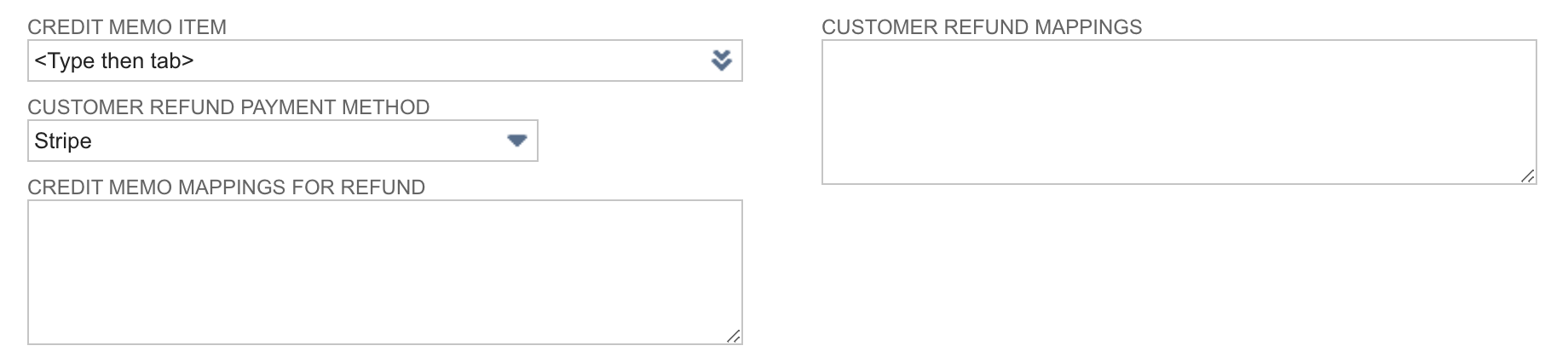
Note: Once a refund is successful with Stripe, PayPack will immediately generate a Customer Refund and attach to the Credit Memo.
*Required
- Credit Memo Item – Optional non-inventory item to track refunds sent to Stripe.
- *Customer Refund Payment Method – Typical required field on the customer refund transaction. To create a new payment method, navigate to Setup → Accounting → Accounting List.
- Credit Memo Mapping for Refunds – When needing to populate required fields on an credit memo transaction, enter metadata in JSON format to satisfy the requirement.
- Customer Refund Mappings – When needing to populate required fields on an customer refund transaction, enter metadata in JSON format to satisfy the requirement.
Sample JSON data for Refund Mappings
Note: The Sample JSON data for Refund Mappings that is provided is an example, therefore in some cases, copying and pasting directly from these mappings might lead to an error. It might need to be adjusted according to your NetSuite account settings should an error occur.
Credit Memo
1{2 "mapping": {3 "fields": [4 {5 "generate": "location",6 "hardCodedValue": 67 }8 ],9 "sublist": {10 "item": [11 {12 "generate": "taxcode",13 "hardCodedValue": -714 }15 ]16 }17 }18}
Customer Refund
1{2 "mapping": {3 "fields": [4 {5 "generate": "otherrefnum",6 "lookupName": "otherrefnumlookup"7 },8 {9 "generate": "subsidiary",10 "initializationDefaultValue": true,11 "lookupName": "subsidairylookup"12 },13 {14 "generate": "memo",15 "lookupName": "subsidairylookup"16 }17 ],18 "sublist": {19 "item": [20 {21 "generate": "location",22 "extract": "",23 "hardCodedValue": 224 }25 ]26 }27 },28 "lookups": {29 "otherrefnumlookup": {30 "resultFieldId": "tranid",31 "recordType": "parent"32 },33 "subsidairylookup": {34 "resultFieldId": "subsidiary",35 "recordType": "parent"36 }37 }38}
Auto Refund Process
Automatically refunding NetSuite Credit Memos are handled by triggering a scheduled script that is included in the PayPack app. The script will process any Credit Memo that is returned by the NetSuite saved search. When the successful refund occurs, a Customer Refund will be created and applied to the Credit Memo.
Configure Saved Search
To use this feature, select the saved search on the PayPack configuration page under the Schedule tab.
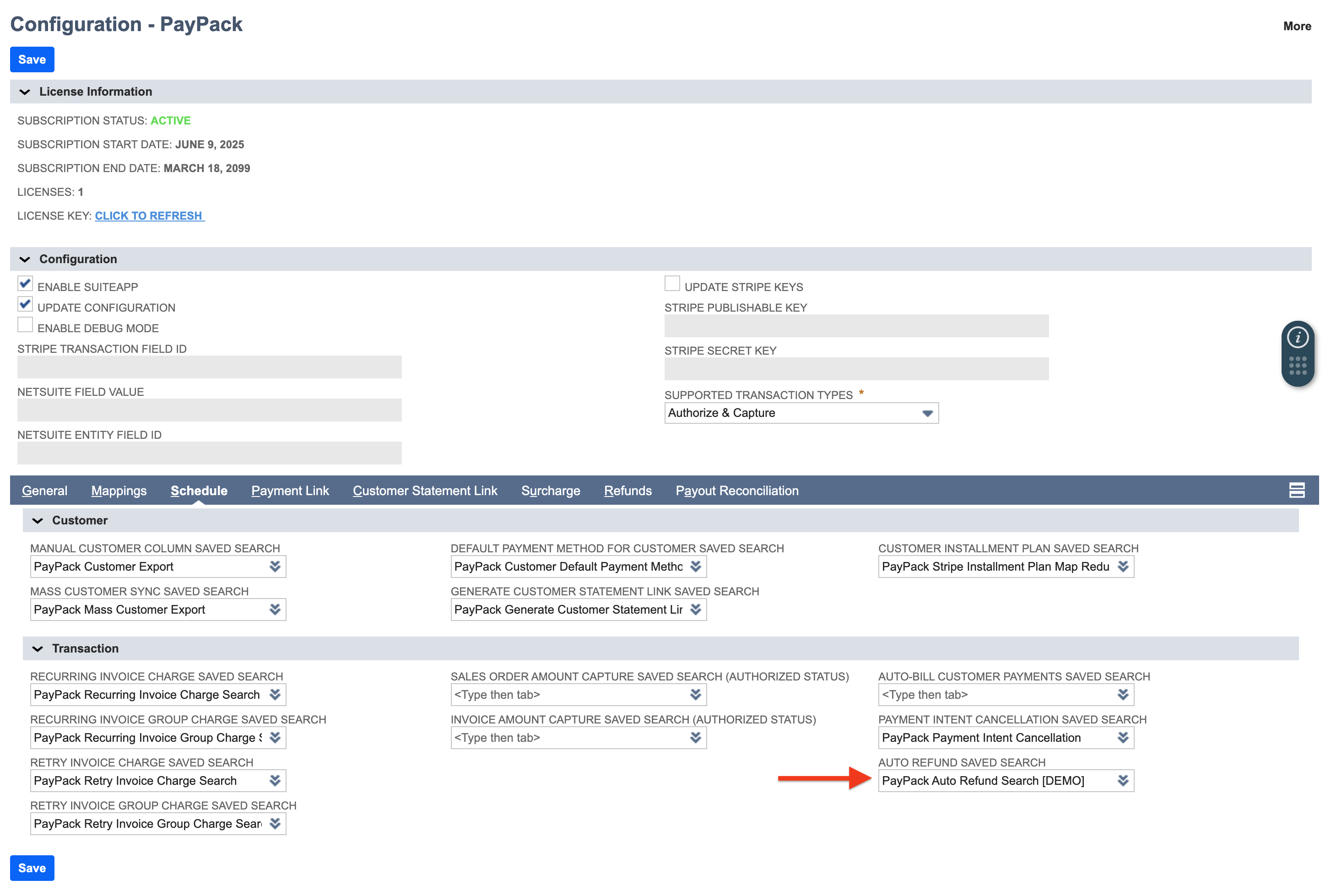
- Create a saved search: The PayPack bundle will include a saved search template which you can make a copy and use.
- Saved Search Template: PayPack Auto Refund Search
Note: Do not modify the label names in the columns tab as it is used to process credit memo refunds.
When refunding surcharges, either configure the global setting for Surcharge Refund Percentage for Bulk Refund or enter the surcharge amount into the Credit Memo PayPack fields.
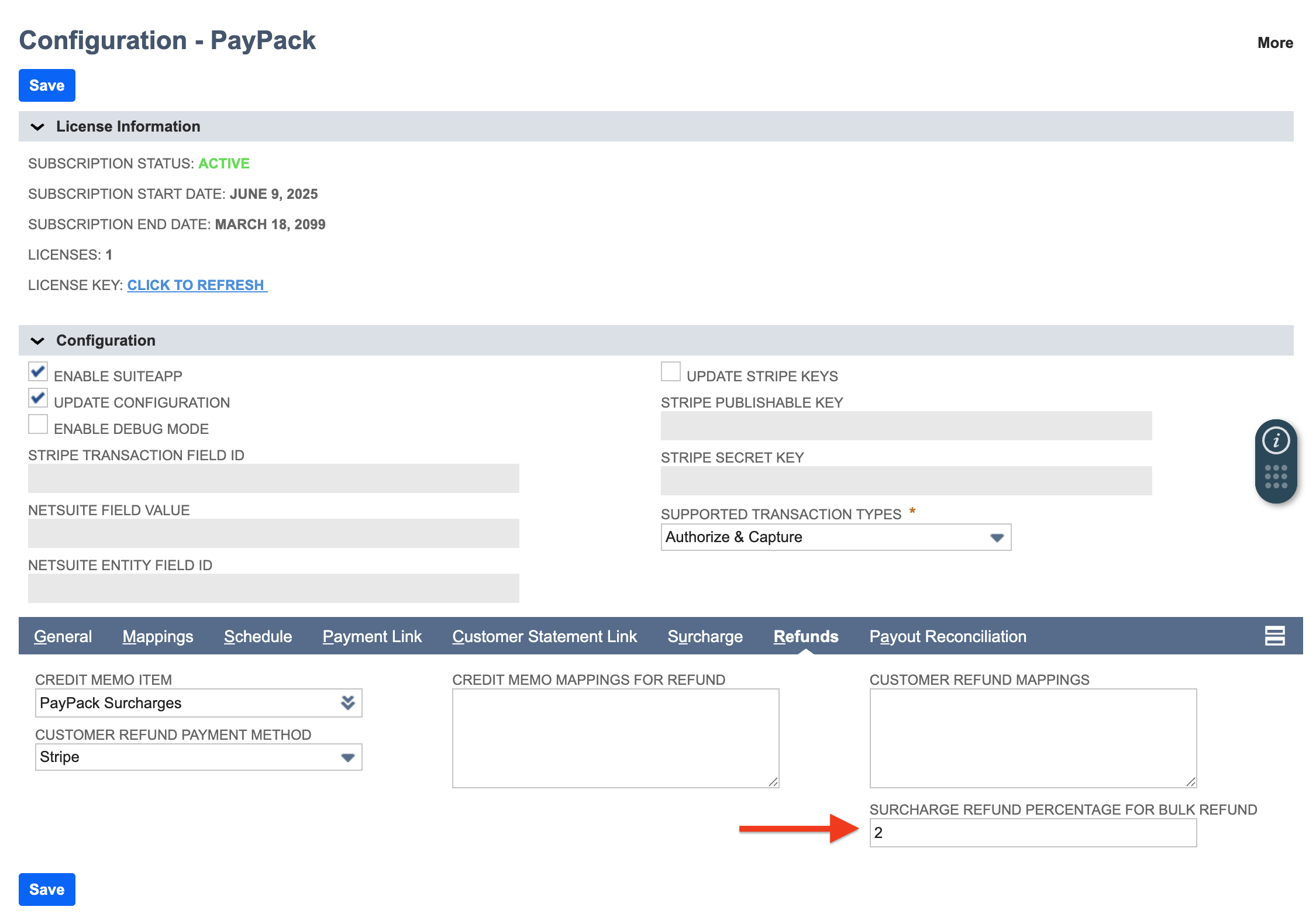
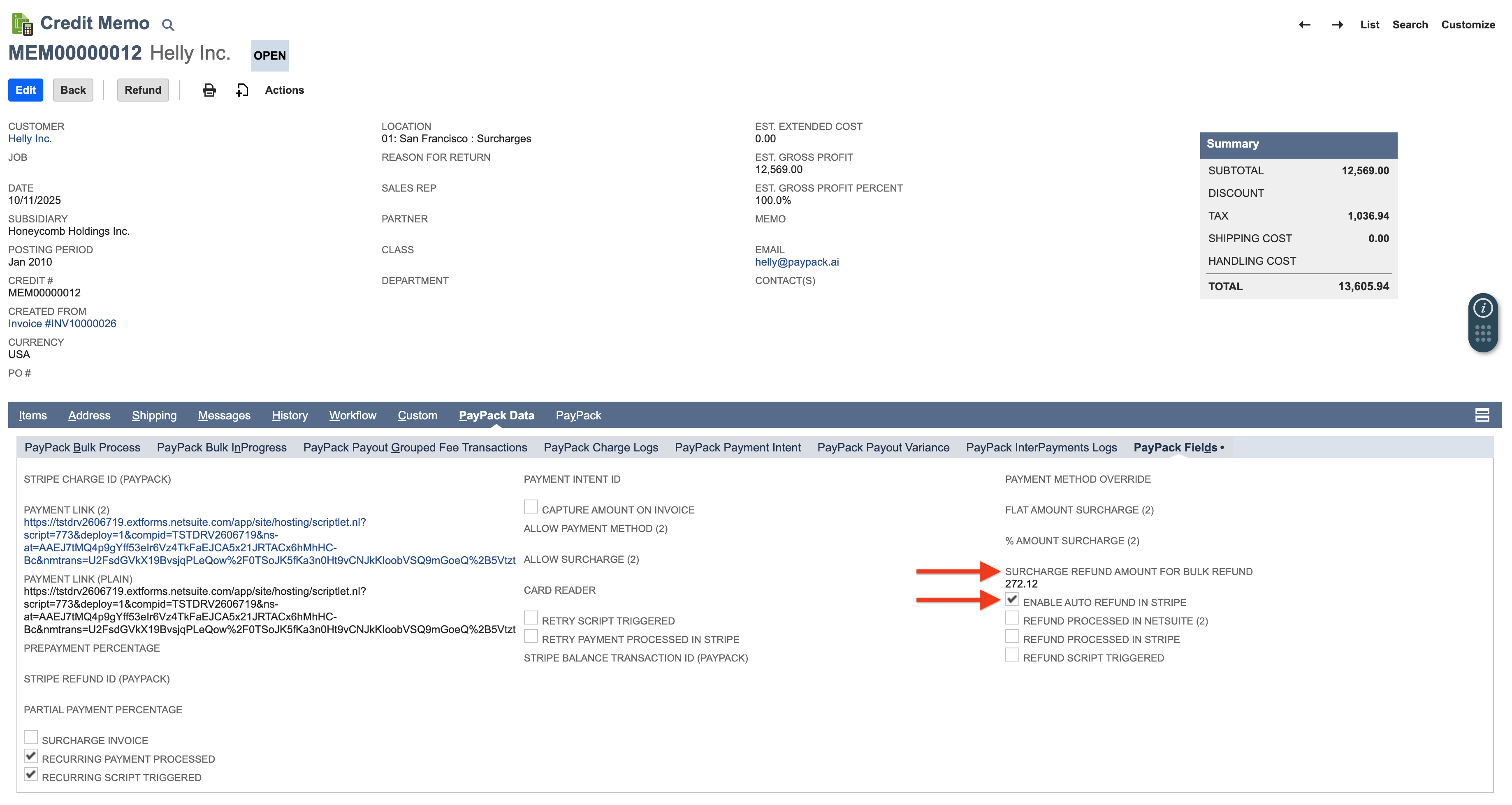
Deploy Scheduled Script
Next, you will need to schedule a script to process credit memos from the configured saved search.
- Go to Customization → Scripting → Script Deployments.
- Click on filters on the Deployments page.
- Select Map/Reduce in the Type drop-down and find customscript_pp_auto_refund_mr.
- Click on Edit to set the schedule.
- On the Edit page, go to the Schedule tab and select the event that works for you.
- Select the Scheduled status from the Status drop-down.
- And finally, click on the Save button to save the info and the script will run based on the event that is selected.
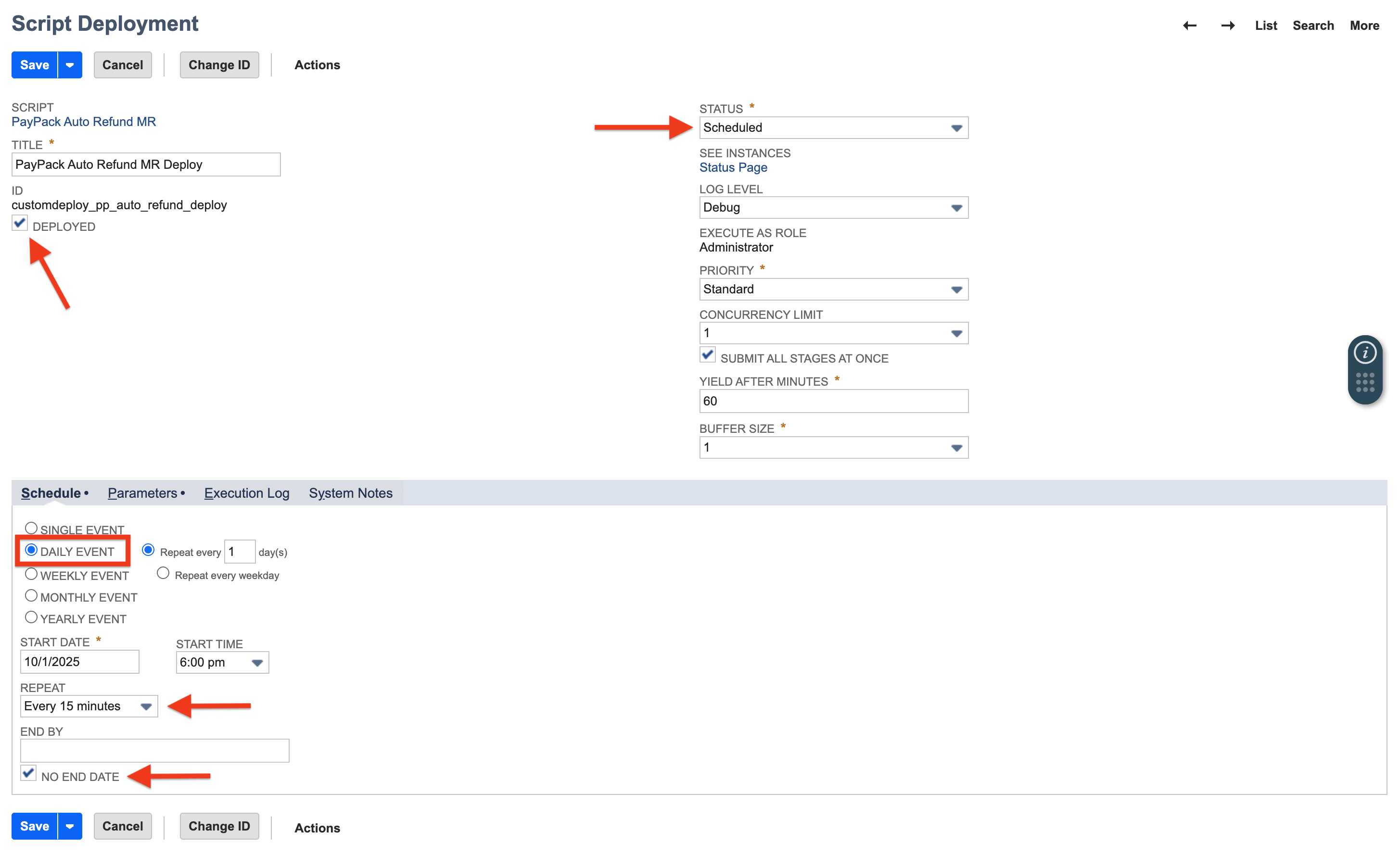
For multiple PayPack configurations, insert the corresponding Stripe Account Id under the Parameters tab for each script deployment.
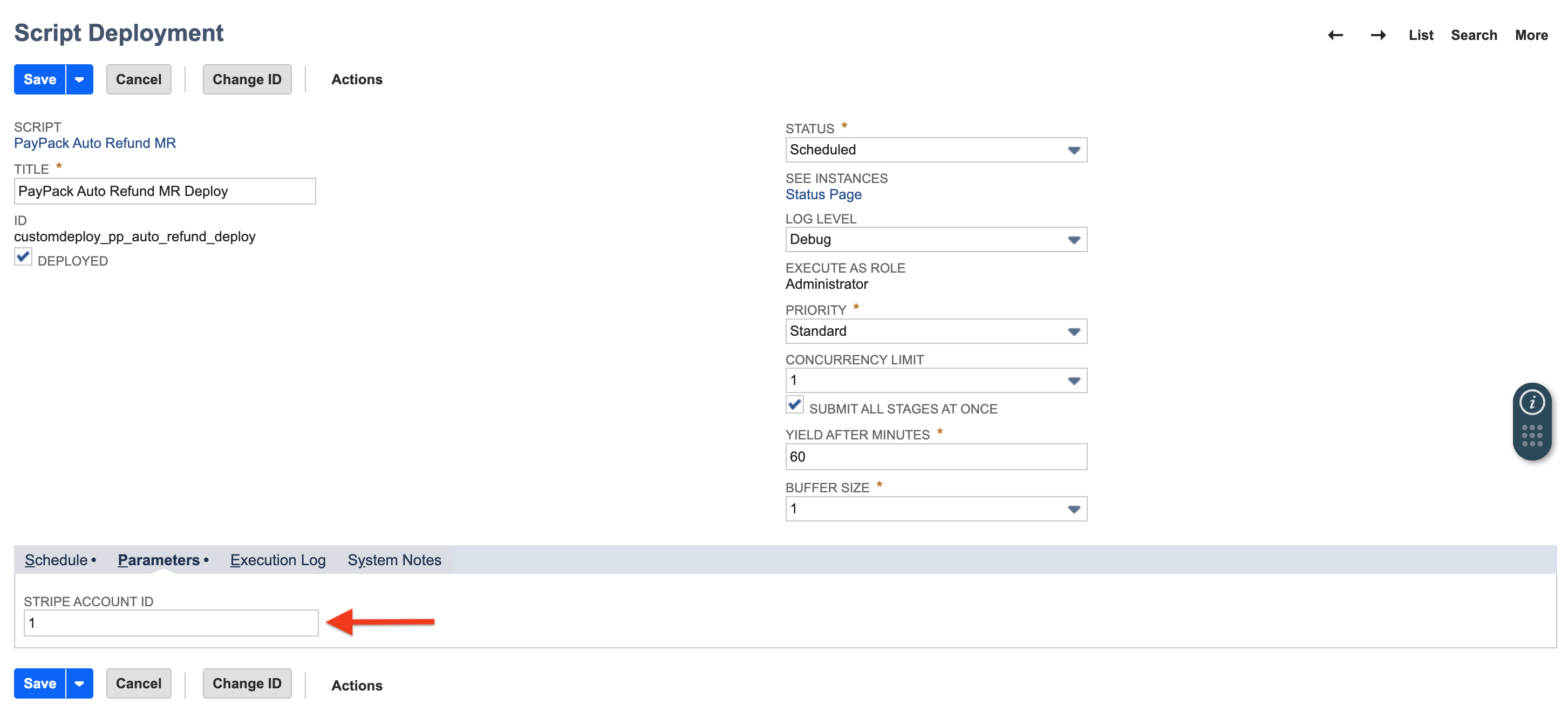
PayPack Refund Logs List
When a successful Stripe refund is processed, PayPack will generate a custom refund log and include details which make it easy to view and troubleshoot.
You can access the refund logs by navigating to PayPack → Logs → Refund.